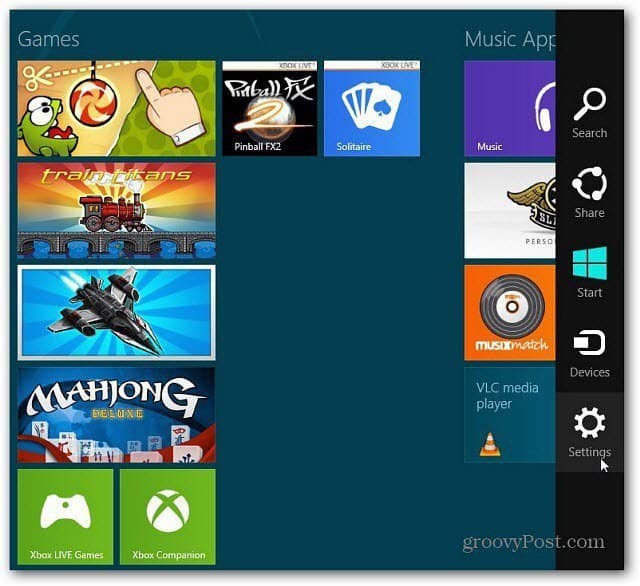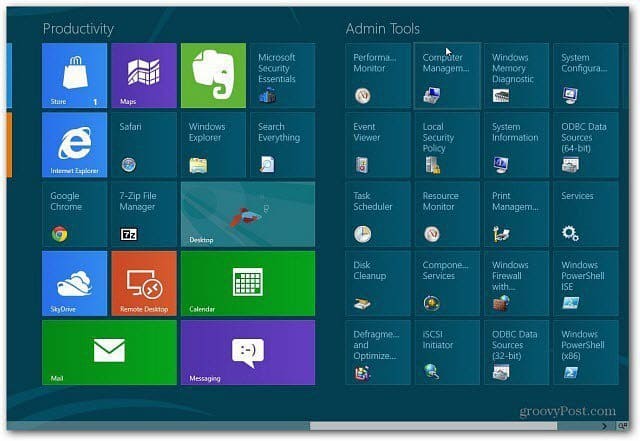From the Start screen, use the keyboard shortcut Windows Key + C to bring up the Charms bar. Then click on Settings.
Then select Tiles.
Now click the switch to yes to Show Administrative Tools.
The Administrative Tools tiles like Disk Defrag, Computer Management, Windows Firewall and more will now display on the Metro Start screen. To see them you’ll need to scroll the screen over to the right.
Now that the Administrative Tools have been added to the start screen, create groups for those items for easier access.
Since it’s apparent that Windows users have to live with the new tiles “modern” Start screen, why not make it easier get things done? Combining this with the Windows Key + X power user menu will help the power user access admin tools quickly. Another way to help make the new Start screen handy is pinning Desktop items to it. Comment Name * Email *
Δ Save my name and email and send me emails as new comments are made to this post.