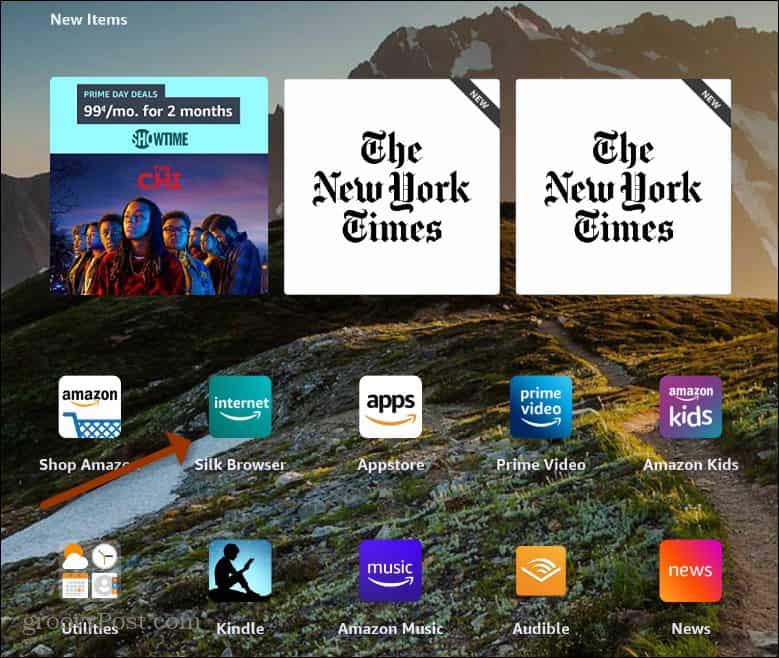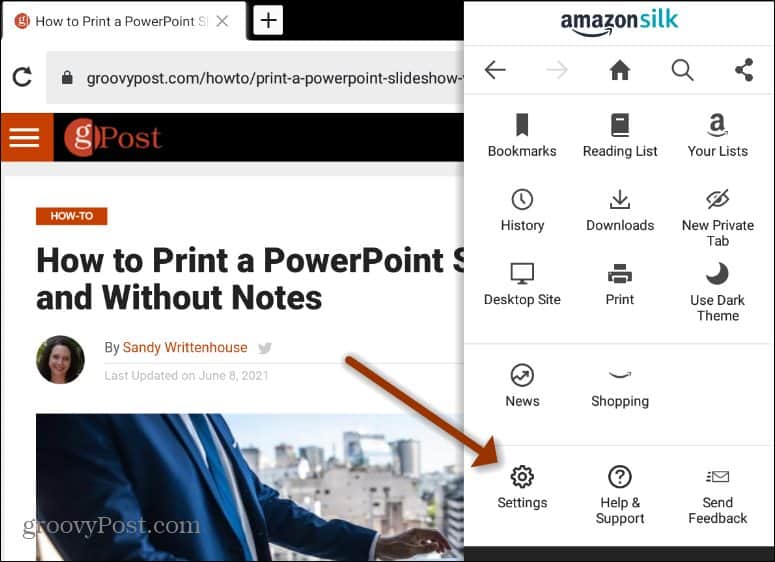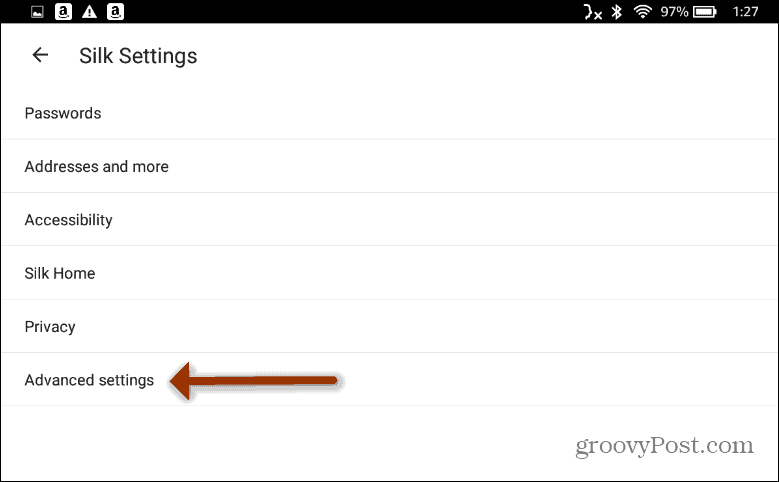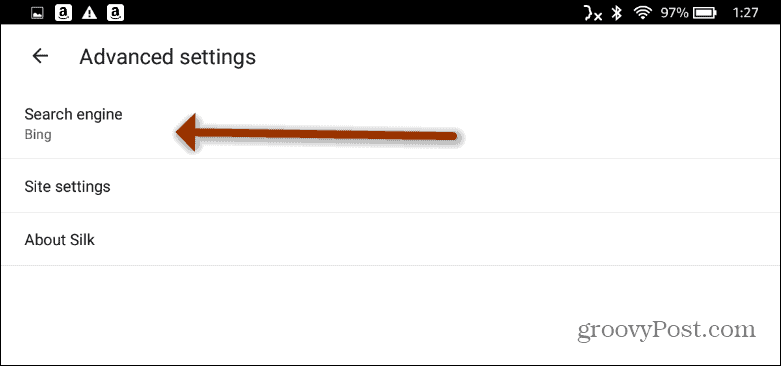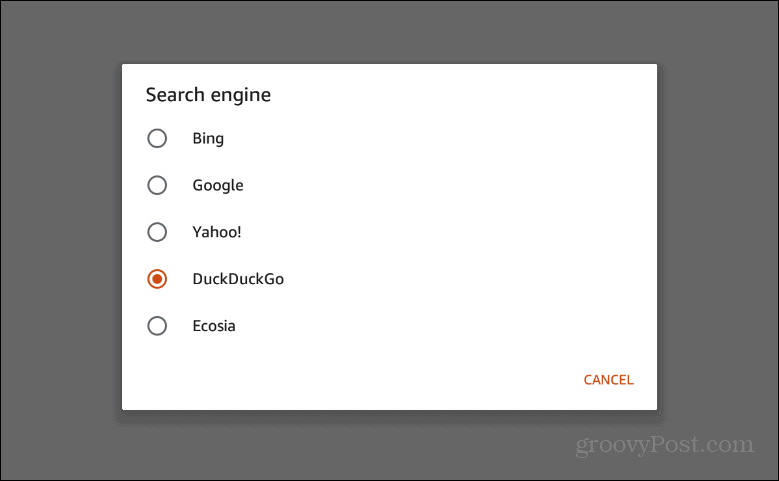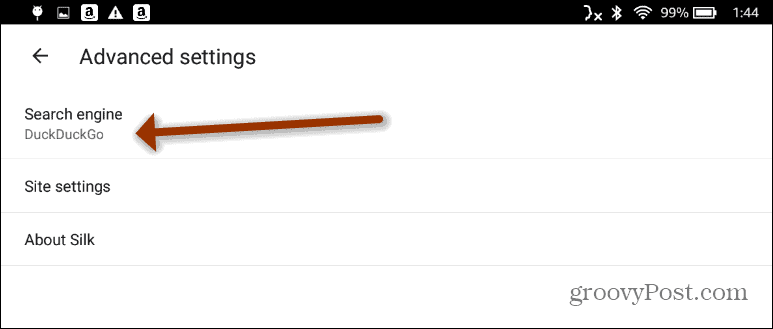Change Kindle Fire HD Search Engine
To change the default search engine for the Silk browser on your Fire HD, start by launching the browser from the home screen.
When the browser launches, tap the Options (three dots) button on the screen’s upper-right corner and then tap Settings.
Next, tap on Advanced Settings from the menu’s list of options.
Now, tap on Search Engine from the menu. For example, here, it is currently set to Bing as the default.
A new menu will pop up, and you can choose the search engine you want to use. Currently, it offers Bing, Google, DuckDuckGo, Yahoo, and Ecosia. Just select the one you want, and the menu of search engines will disappear.
You’ll then see the change reflected on the Search Engine menu. For example, here, I made DuckDuckGo my default search engine for the Silk Browser.
That’s all there is to it. If you want to change the search engine again, follow the same instructions but choose a different one from the list. And for more on the Kindle Fire HD, check out our article on how to remove ads from the lock screen on Fire HD. Or, take a look at how to pair a set of Bluetooth speakers to the tablet. If you don’t have one yet, it’s never too late to pick one up. The company recently released new models of the Fire HD 8, Fire HD 10, Fire HD 10 Plus, and there’s now even a kids version: Anyone know how to change the default search bar please? What can be done to fix this problem? Comment Name * Email *
Δ Save my name and email and send me emails as new comments are made to this post.
![]()