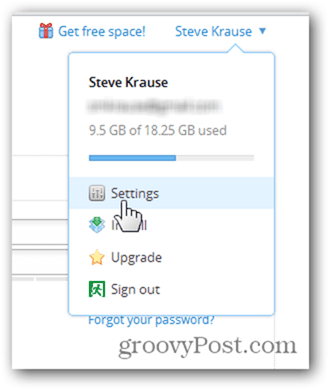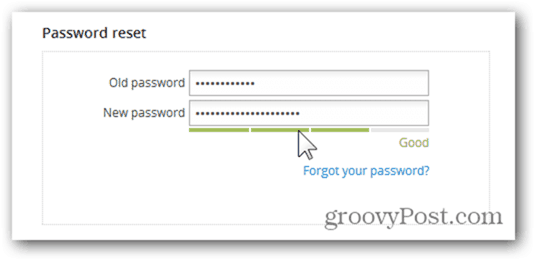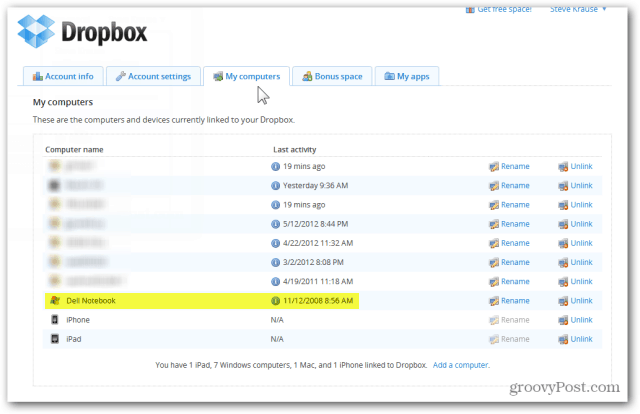Change your Password
To start things off, let’s change our Dropbox Password. For me personally, I’ve never changed my Dropbox password EVER – so this is a good place to start. Oh, and before you freak out don’t worry. Changing your Dropbox password only impacts accessing Dropbox via the website and adding new devices. Older devices already syncing with Dropbox won’t be impacted by a password change. Begin by logging into your Dropbox account via the website and click your username.
From the dropdown, click Settings Click Account Settings
Change your Password using the old/new form. Remember, all passwords are not created equal so be sure to use my trick for creating a strong and secure password that is easy to remember.
Click Change settings to save your new password.
Configure Email Notifications
While your sitting in the Account Settings Tab, freshen things up a bit by confirming all the spam emails and Account Preferences for your account. Again, click Change settings to save your selections.
Unlink Old Devices
Over the years I’ve added almost a dozen systems and mobile devices. Unfortunately, I’ve not always been very good about removing them after I rebuild the OS or get rid of the device. Let’s go in and unlink the devices we’re no longer using. Click My computers and click Unlink on any systems which should no longer by Syncing. On my account, I have a few PC’s which haven’t synced with my Dropbox account for several years. Time to blow these away!
Remove Old Applications
As the popularity of Dropbox has grown over the years, so has the number of applications adding Dropbox support. When I took a look in my account I found a few applications I’m no longer using so let’s clean this up a bit. Click the My Apps tab and delete any applications you no longer want to Sync with Dropbox by clicking the X on the Application Line.
Those are all the spring cleaning tips I can think of so if I missed one, please drop a note in the comments and I’ll add it to the groovyPost. Perhaps now that you’re in the cleaning mode, when is the last time you changed your Facebook Password or your Twitter Password? I’m just saying… ;) Shootz Give me your password and I’ll log in and take a look for you… Respectfully, LG Comment Name * Email *
Δ Save my name and email and send me emails as new comments are made to this post.