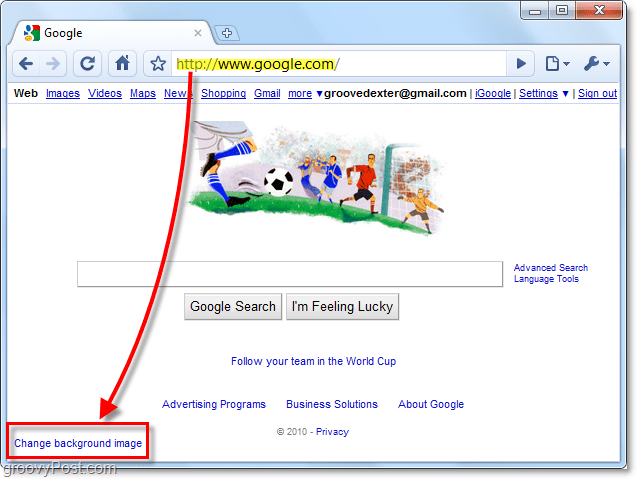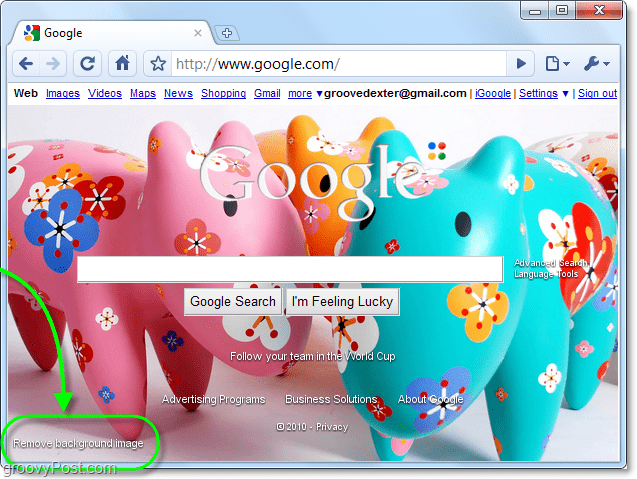The only thing this feature requires is that you have a Google Account. Let’s get started. Visit http://www.google.com and then at the bottom left Click Change background image. If you aren’t signed in you’ll be prompted to sign-in after clicking.
A pop-up window should appear with four different options. At first, I suggest you either choose an image from the editor’s picks or the public gallery that other people have uploaded.
If you’re feeling frisky, you can upload your own image from your Picasa web photos, or from your computer. Note: images you upload from your computer will be stored in your Picasa Web Albums account and are subject to their privacy policy and terms of use.
Once you’ve picked out an image, it will save the setting to your Google Account. So if you are logged in, every time you visit the Google Home Page you’ll now see this image in the background behind the search. If you get tired of the image, you can always change or completely remove it by Clicking the Remove background image button that appears at the bottom left of the window.
Comment Name * Email *
Δ Save my name and email and send me emails as new comments are made to this post.