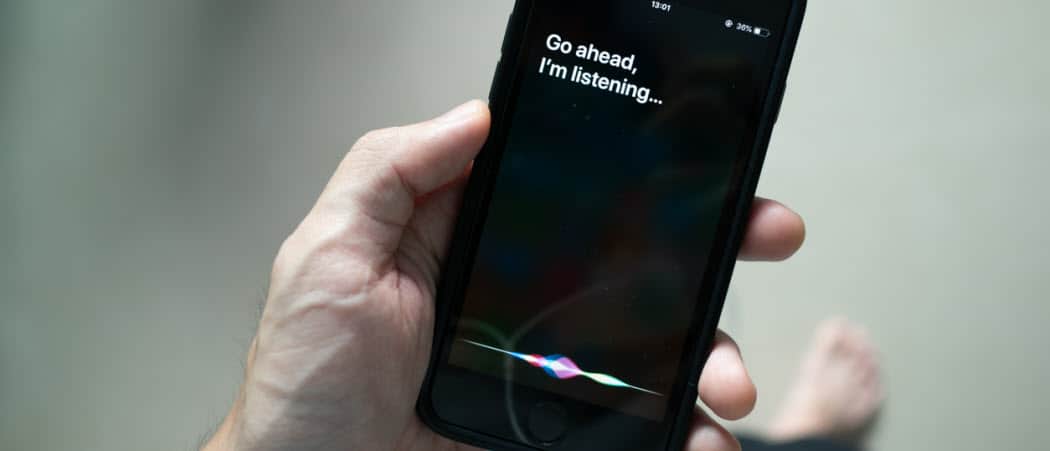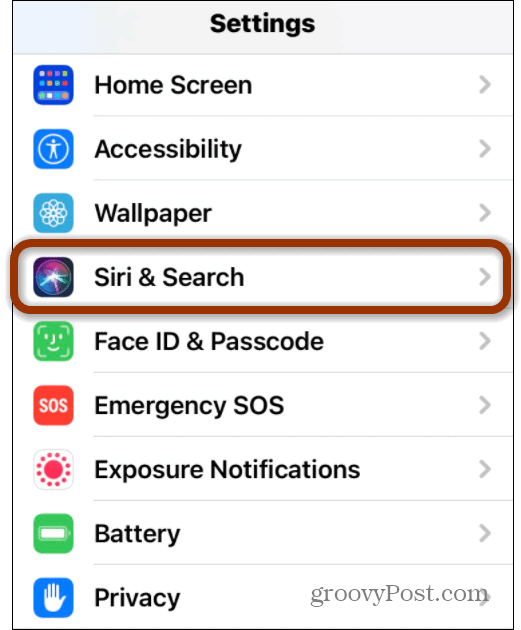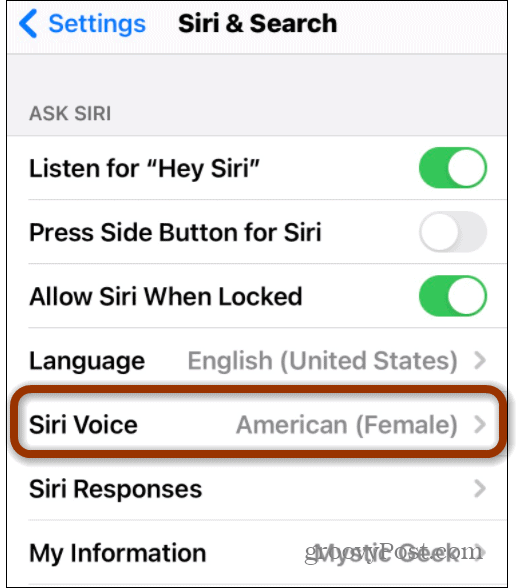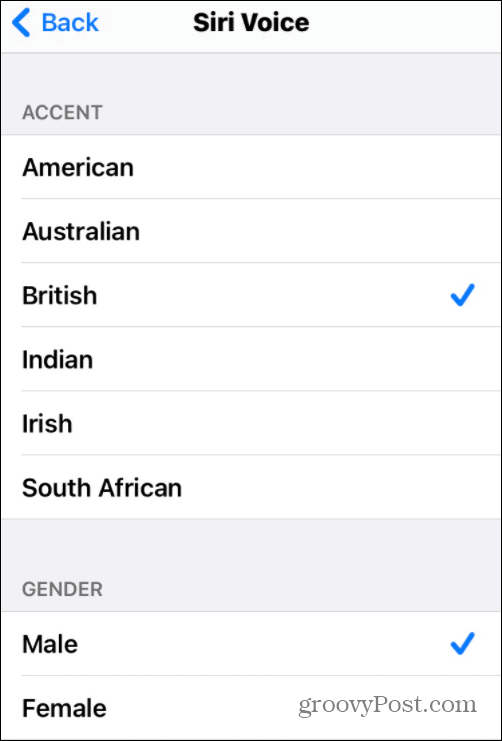Change Siri’s Voice on iPhone or iPad
To get started open Settings and scroll down and tap Siri & Search.
Now under the Siri & Search section scroll down and tap Siri Voice.
Under the Siri Voice section, you can now change Siri’s accent to something other than your country of origin. Currently, it offers American, Australian, British, Indian, Irish, and South African. Note that here you can also change Siri’s gender from male to female or vice versa, too. Make the selections and wait a moment for the voice to download. Then return to the Home screen.
That’s all there is to it. You can now experiment and find the voice you like the most. And if you use Siri in public, your friends will wonder where you found a new digital assistant for your iPhone. Note: This just changes Siri’s voice and the accent. It doesn’t change the digital assistant’s language. You need to go into other settings to change that. You can ask Siri everything from “Siri, what time is it” to “Siri, who is the NFL’s leading rusher” to “Siri, play music from Gov’t Mule.” The digital assistant replies back in what is now a generic voice listing off answers to your questions. Isn’t it time to jazz things up a bit and change Siri’s voice up from time to time? You can experiment with one or another for a while and see how things go. If you want to change Siri’s voice back just head to Settings > Siri & Search > Siri Voice and change it back to your country of origin and the gender to female. And for more on Apple’s digital assistant check out the best Siri shortcuts for Apple Music or 10 Siri shortcuts you must begin using.
![]()