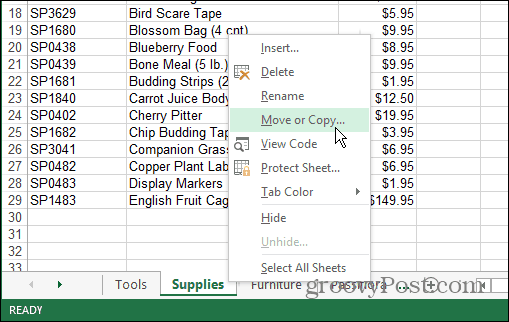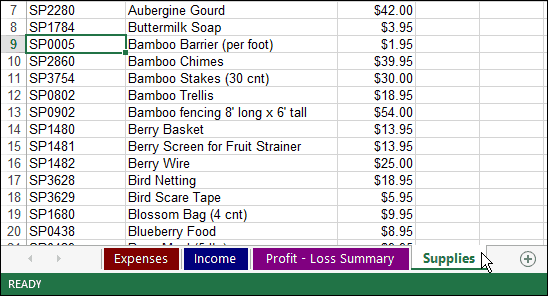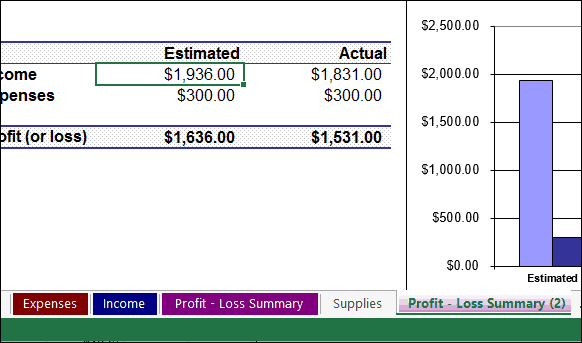While you can simply drag and drop worksheets into different workbooks without any problems, which is fine for basic Excel work. But if you’re working between enormous workbooks at the office, or at home for that matter, this can help keep things a bit more neat and organized.
Copy or Move Worksheets to a Different Excel Workbook
Open the workbook with the sheet you want to copy and right-click on the Sheet’s tab at the bottom. Then select Move or Copy. For example, here I am going to copy the Supplies sheet in the workbook to another one.
Next make sure you have the workbook you want to copy the sheet into is opened up. Select the the workbook you want to copy or move the sheet to. Note that if the workbook you want to copy the sheet to isn’t open, it won’t show on the list. In this instance I am going to move the Supplies worksheet to a different spreadsheet called Event Budget. Here you can also select where you want to move the worksheets in the book.
In this example I moved it to the end to make things easier.
it’s also possible to copy or move a worksheet in the same workbook, or create a new book with them. I find this comes in handy when you’re books become out of control with way to much info, and all you need to do is get a few of the basic sheets together. In this example I copied the Profit – Loss Summary sheet to the end. it will display a different number to keep track of which copy of the sheet you have made and distinguish it from the original.
This is a simple demonstration on how to move your worksheets around. But when you’re dealing with huge workbooks and spreadsheets at the office. There will be times when the boss will want specific sheets in specific books. And let’s face it, the boss has no clue how to do these things! Comment Name * Email *
Δ Save my name and email and send me emails as new comments are made to this post.