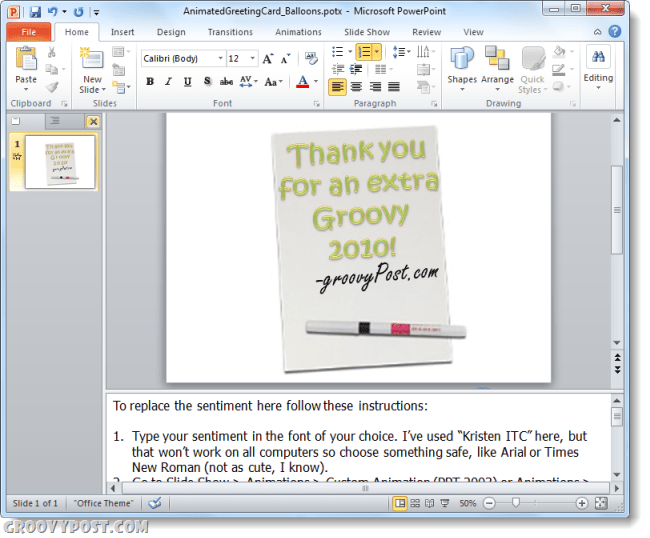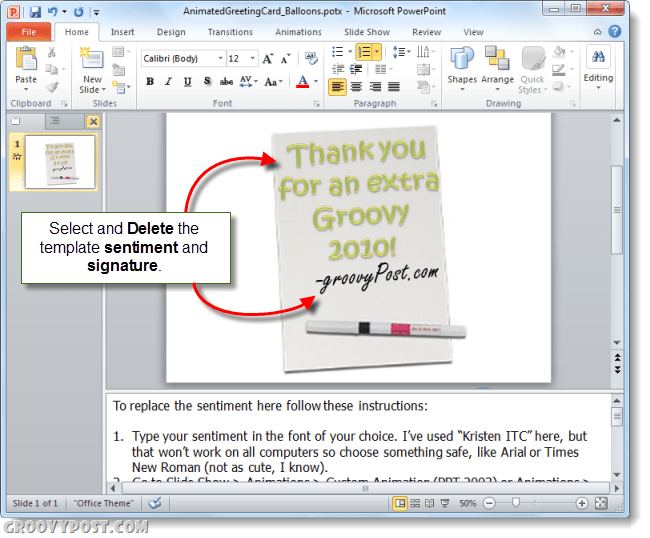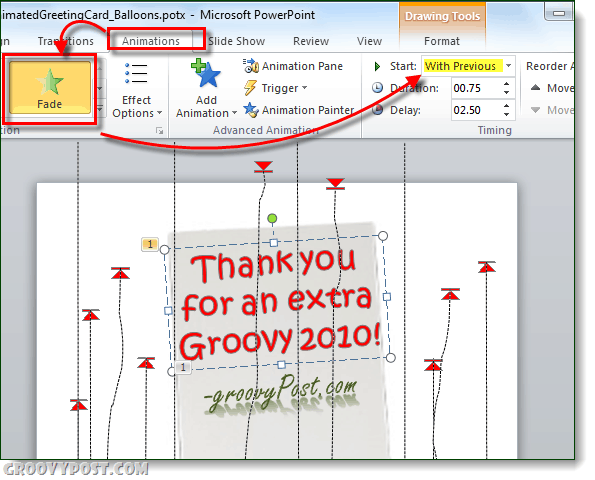To see how the end product looks, check out this groovyPost.com greeting e-card I threw together this afternoon and uploaded on YouTube. Here’s how you can make your own PowerPoint e-greeting:
Step One
Download the e-Card template I built for the demo below OR, grab the Official Microsoft template from Microsoft.com for building e-cards with Powerpoint 2010.
Step Two
Open the template in PowerPoint 2010 or PowerPoint 2007. You’ll notice that there are instructions in the bottom pane, but we’ll walk you through them visually to help you out.
Step Three
Select the template text that currently reads “Thank you for a wonderful 2009” and delete it. Do the same with the signature from Sandy.
Step Four
Replace the template text by clicking the Insert tab and choosing WordArt. Choose whichever style tickles your fancy.
Just a reminder: If you’ll be sharing this as a PowerPoint Presentation, make sure that you use a font that everyone is likely to have, such as Calibri, Times New Roman or Arial. You’ll also likely have to resize the text to fit into the are provided.
Repeat these steps for the signature.
Step Five
Click the Animation tab. Select your sentiment and choose the Fade animation. Next, in the Timing pane, click the drop-down menu next to Start and choose With Previous.
Repeat these steps for the signature.
If you feel like it, you can also include a picture. Or, if you want to get fancy with your text, you can save your WordArt or generate it elsewhere and embed it as a picture. In this way, you can choose a font or style that others may not have on their computer.
Step Six
Save your PowerPoint project. If you know your recipients have PowerPoint, you can go ahead and email it to them as a pptx file. Otherwise, you can ask them to install the free PowerPoint Viewer, or save it as a WMV. To save it as a video, click File and choose Save and Send and click Create a Video.
However, if you save it with PowerPoint 2010’s built-in WMV encoder, you will lose the audio. For the example I embedded above, I used the Camtasia Studio 7.1 PowerPoint add-in to get the audio. It’s a little choppy because I had so many programs running at the time, but if you were determined, that’s an option for you. Anyway, it’s a little bit of a process, but if you’ve got the time and a copy of Office 2010 (powerpoint), then there you go. No no. First download the .potx file then go into PowerPoint and open the file. There is nothing to unzip. It works for PowerPoint 2010. I just tested it. Not sure about older versions. Be sure you don’t double click the file in windows explorer. I’m guessing that is what you did and you system is trying to unzip the PowerPoint template file. Be sure to open from inside PowerPoint. File, open. Comment Name * Email *
Δ Save my name and email and send me emails as new comments are made to this post.