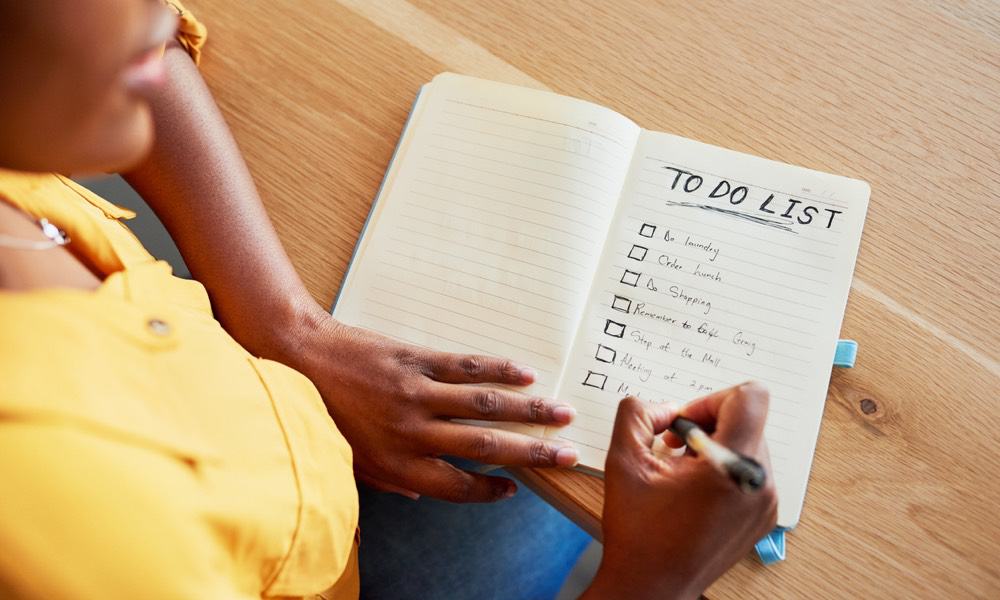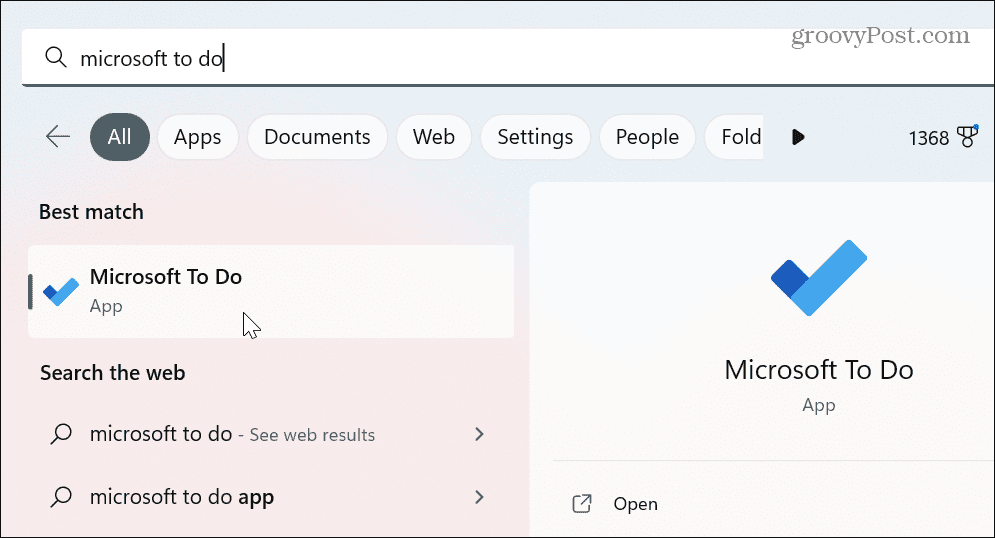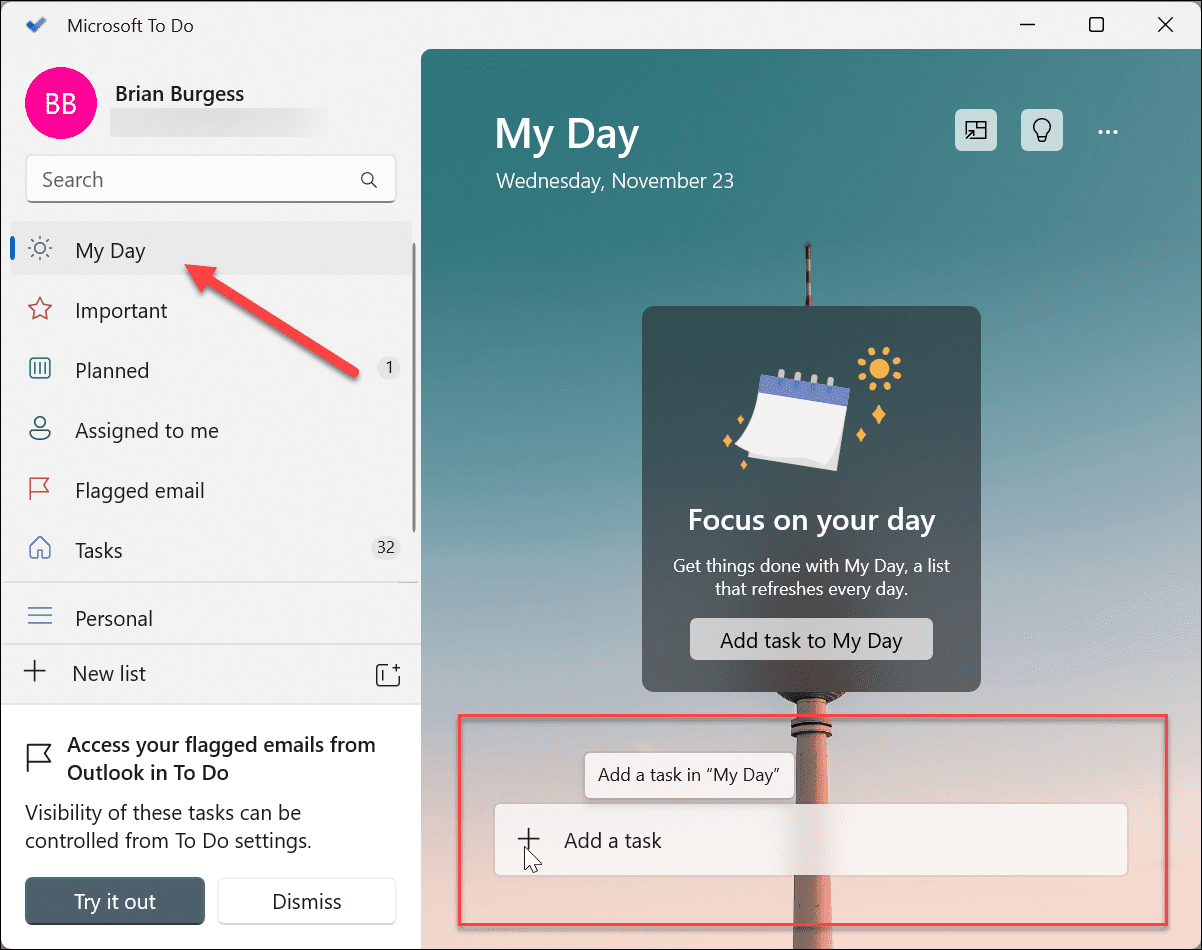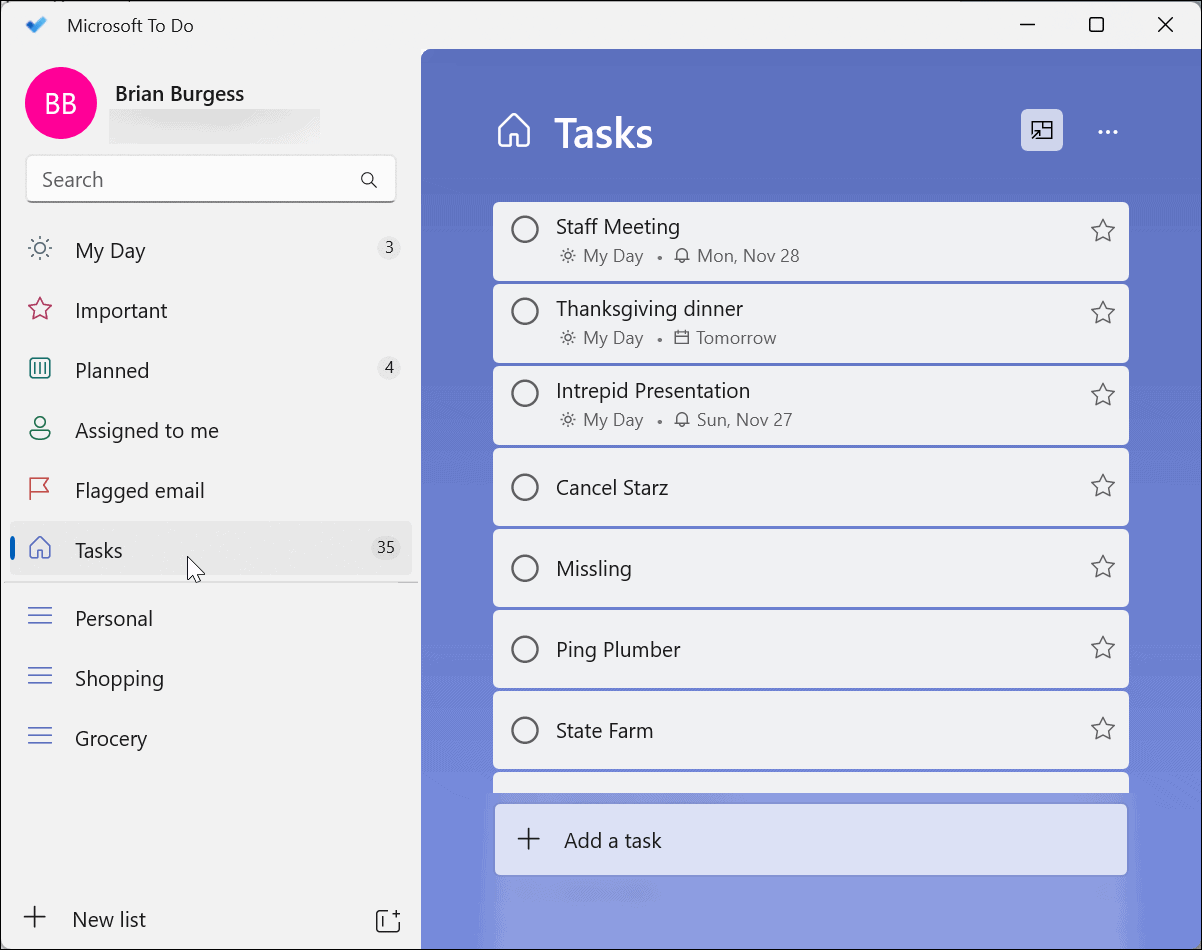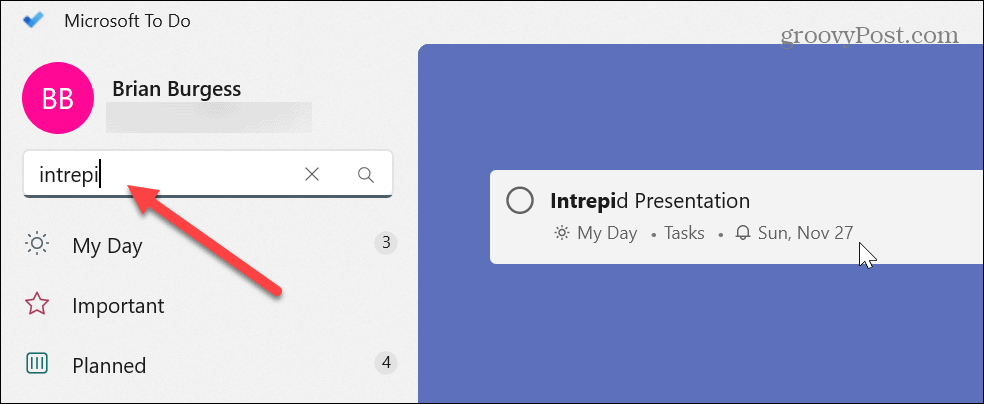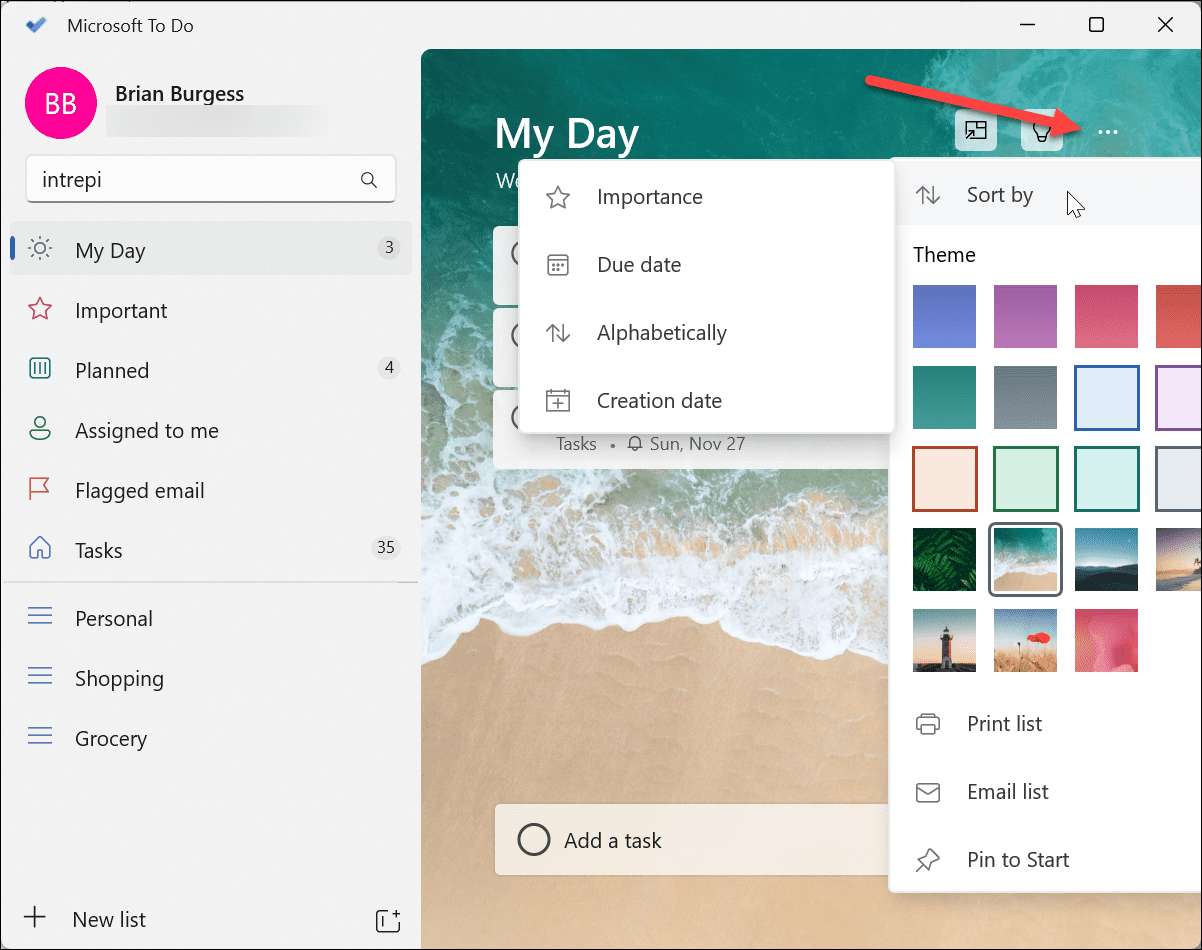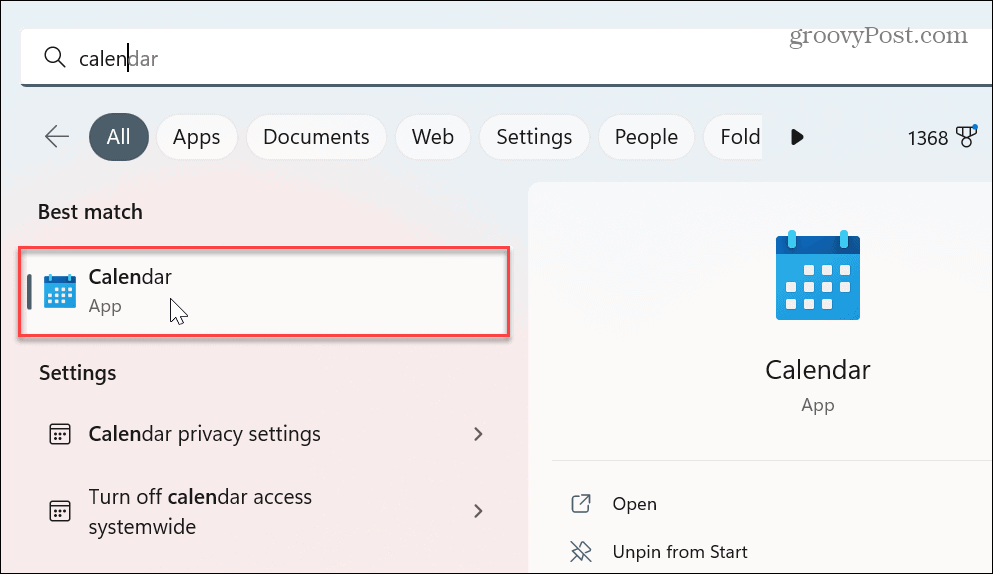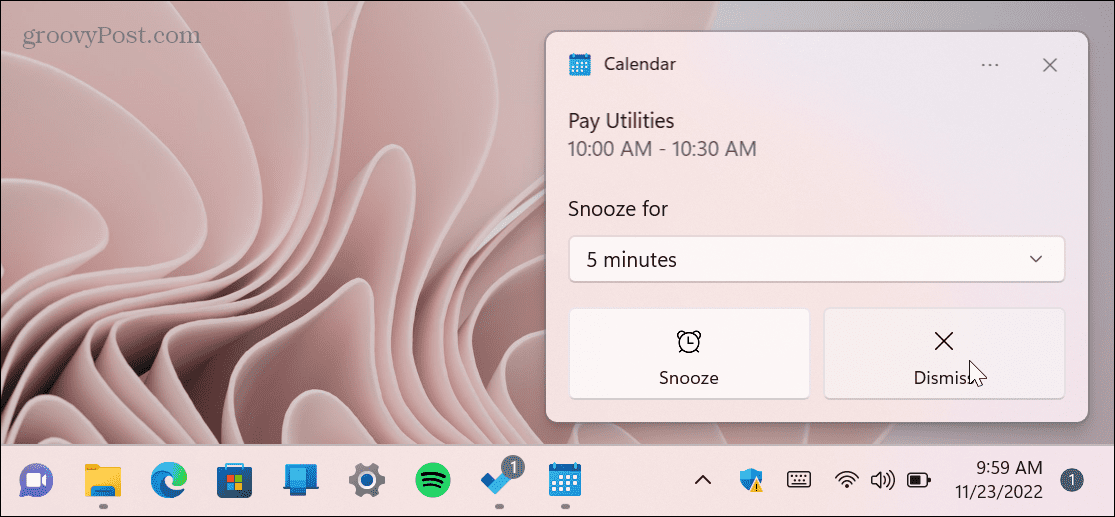This allows you to pre-plan your workday (or week) and get reminders about tasks when you need them most. Having reminders and other notifications for tasks is handy if you’re always working from your laptop or desktop computer. If you want to know how to create tasks and reminders on a Windows 11 PC, follow the steps below.
How to Create Tasks and Reminders on Windows 11 with Microsoft To Do
Luckily, setting up reminders on your Windows 11 computer is straightforward using built-in Windows apps. One of the included apps is Microsoft To Do. To create tasks and reminders with Microsoft To Do:
How to Create Reminders Using Windows Calendar
Another way to quickly create tasks and reminders on Windows 11 is by using the built-in Windows Calendar app. Like the To Do app, this allows you to view all tasks and reminders via a single app. To create task reminders in Windows Calendar on Windows 11: It’s also important to know that the reminder notification for your task will display on all Windows PCs that you’re signed into. And it’s not just on Windows 11 machines. Reminder notifications will appear on any Windows 10 PCs you are logged in to. It works the other way too. For example, if you create a task via the Calendar app on Windows 10, reminder notifications will display on Windows 11. Also, all the tasks and events you create will sync to all PCs if you’re logged in with the same Microsoft account.
Keeping Track of Tasks on Windows 11
If you’re stuck at your desk all day, having the ability to create tasks and reminders on a Windows 11 PC could prove to be essential. Creating reminders for tasks helps your workflow so you can get things done on time. The Microsoft Calendar app is a good solution for creating quick task reminders, while the Microsoft To Do app allows for a more detailed approach to tasks and reminders. The good thing about both apps is they sync up among all your Windows PCs. There are other important things you can do with the Calendar app. For example, if you’re on Windows 10, read about creating tasks and reminders the easy way or add a Calendar event from the taskbar. You’ll need to work around holidays when you schedule events or tasks. For more help with holiday planning, check out how to add national holidays to the Calendar app. In addition, you might want to display the weather on the Calendar app. Comment Name * Email *
Δ Save my name and email and send me emails as new comments are made to this post.
![]()