Once you permanently delete your Facebook account, you won’t be able to access it again. You’ll also lose all your posts, photos, videos, friends, and everything else associated with your account. However, you can also choose to deactivate your account, hiding it from view but allowing you to restore it afterward. If you’ve decided to delete your Facebook account, you can do so using your PC, Mac, or mobile device. We’ll explain how below.
Deactivating vs. Deleting Your Facebook Account
Before you delete your Facebook account, you should know that there’s another option: deactivating it. Deactivating your account means temporarily disabling it until you decide to reactivate it. When you deactivate your Facebook account:
Your profile will be hidden from other people on Facebook.Your name and photo will be removed from most things you’ve shared.You can still use Messenger and other apps using your Facebook login.You can reactivate your account anytime by logging back in.
If you decide to delete your Facebook account, however:
Your profile and all your data will be permanently erased from Facebook.You won’t be able to use Messenger or any other apps that use your Facebook login.You can’t recover any of the information that was on your account.It may take up to 90 days for Facebook to delete everything.You have 30 days to cancel your deletion request if you change your mind.
How to Delete Your Facebook Account on a PC or Mac
If you’re using a computer such as a laptop or desktop, you can delete your Facebook account using the Facebook website. To delete your Facebook account on your PC or Mac: Once you confirm your choice, your account will be scheduled for deletion. You’ll have 30 days to change your mind before your account is removed permanently.
How to Delete Your Facebook Account on Mobile
If you’re using Facebook on your Android, iPhone, or iPad device, you can delete your account using the mobile app. To delete Facebook using the mobile app: At this point, your account is scheduled for deletion. You’ll be able to restore your account within 30 days but lose access permanently after that.
How to Cancel Your Facebook Deletion Request
If you don’t want to delete your Facebook account, you can cancel your deletion request within 30 days. To do so, log back into your Facebook account within 30 days of deleting it using either the mobile app or the website, then click Cancel Deletion. You’ll then be able to restore your profile and data to how it was before.
Better Facebook Privacy
Deleting your Facebook account is a big step, but it can also be liberating. Deleting your account will help you to free yourself from distractions, privacy issues, or social pressure. Make sure that’s what you really want, however, and that you’ve backed up any important data that you don’t want to lose. If you’re unsure, you can always deactivate your account and give yourself breathing room to change your mind. If you deactivate your Facebook account, you can always keep the Facebook Messenger app active to stay in touch with your friends and family. Comment Name * Email *
Δ Save my name and email and send me emails as new comments are made to this post.
![]()
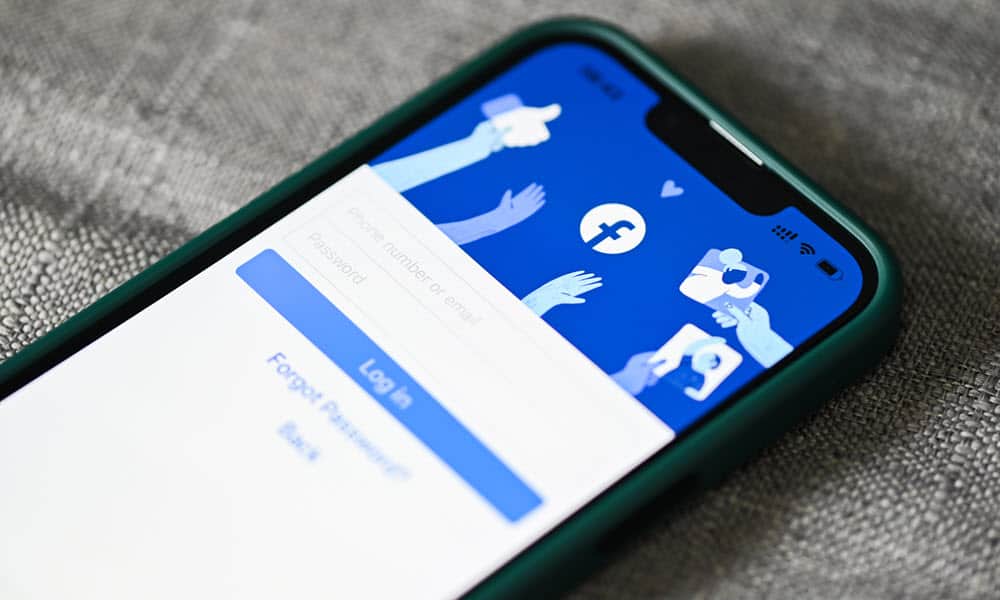
![]()










