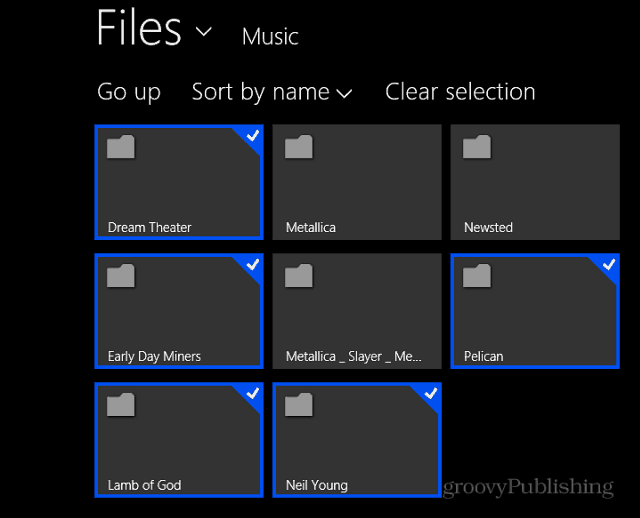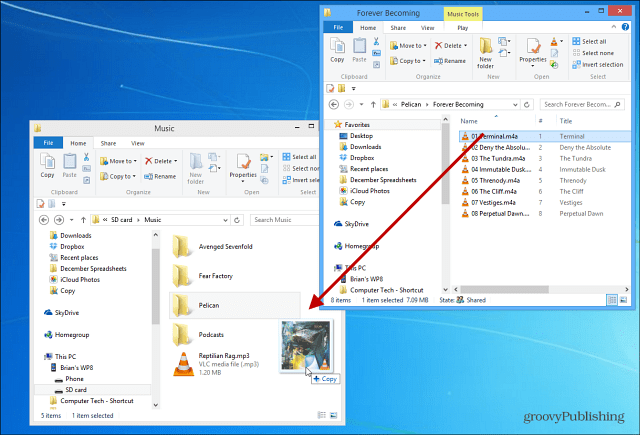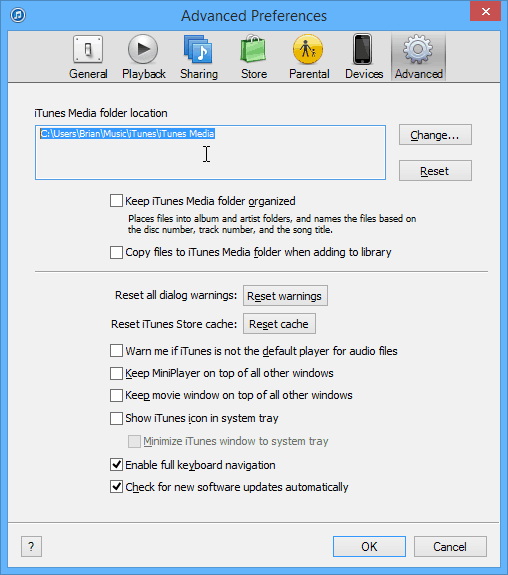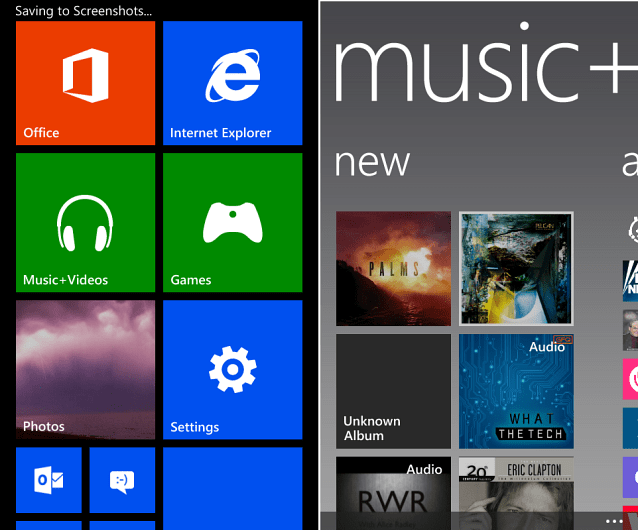Transfer iTunes Music to Windows Phone with an App
If you’re on Windows 7 or prefer to work on the desktop in Windows 8.1, then download the desktop version. If you’re on Windows 8 and higher, you can get the modern Windows app too. With the desktop app, click Settings. Then iTunes under the Sync music, videos, and more section.
The modern app is just as easy to use. Plug in your phone and launch the app and select the “+” Add to Phone button. Then select the type of media you want to add – in this case it will be Music.
Next you just need to browse to the music folder and select the albums or individual songs you want. Then make sure to click or tap to Add button.
Manually Copy Music to Windows Phone
Windows Phone 8 allows you to transfer music and other data manually using File Explorer. To transfer your iTunes, go to that directory and copy over what you want to the SD Card or the phone’s internal storage.
Note: Not sure where you’re iTunes music collection is? Open iTunes then go to Edit > Preferences > Advanced there you’ll see the path to your iTunes Media folder. Then in that folder is the Music and Video folders.
Whether you use the Windows Phone app or manually transfer songs, you’ll be able to see them on your phone by opening the Music+Videos hub. Another thing to note is Microsoft launched a stand-alone Xbox Video app for WP8, as well as a preview version of its Xbox Music app. I found all of the transferred music in both locations.
If you’re new to Windows Phone and want a quality starter phone to use mainly as a portable media player, check out the Nokia Lumia 520. It’s a solid phone and a cheap way to get into the Windows Phone ecosystem. The phone started for $99 with NO contract — now I’ve seen it around $59-69. You can read about it my article: Using the Nokia Lumia 520 as a Zune on Steroids. I’m nearly ready to call it quits, as much as I like Windows Phone otherwise. Seriously, music sync on WP8 seems to be massively broken, even with Microsoft’s own media management solutions. Comment Name * Email *
Δ Save my name and email and send me emails as new comments are made to this post.