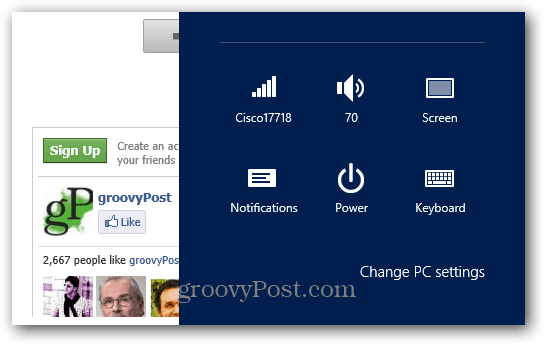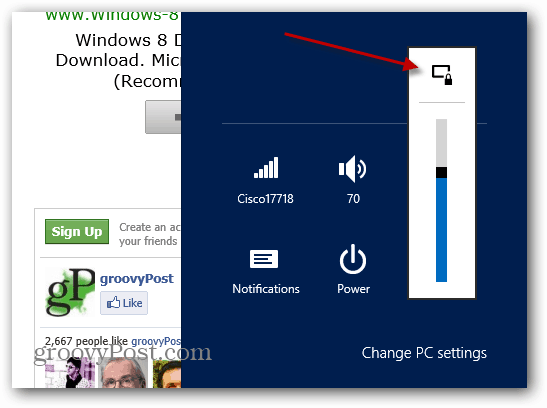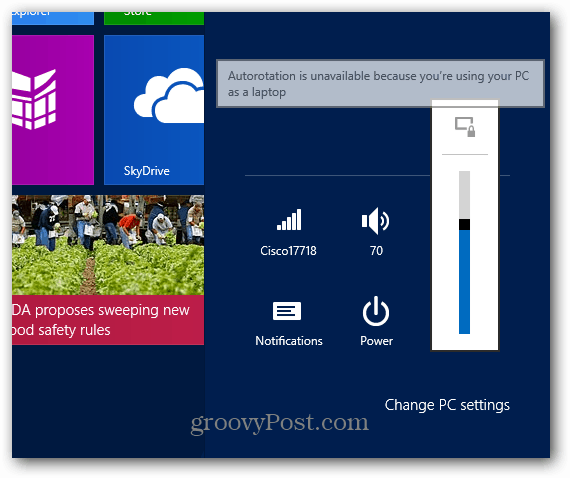When using the Surface as a tablet on the go, lying in bed, or lounging on the couch, the screen rotation gets quite annoying. Unlike the iPad, the Microsoft Surface doesn’t have a physical button to lock screen orientation. But it does have Autorotation lock built into the OS.
Surface RT Screen Rotation Lock
If you have a type or touch keyboard cover, hit WinKey + I to bring up the Settings pane. Or swipe your finger from the right bezel to the left to display the Charms bar and tap Settings. Then tap the Screen icon.
At the top of the screen brightness slider, tap the Autorotation lock icon. In this example it’s unlocked.
This button allows you to toggle screen rotation lock on and off. You know it’s locked when you see the padlock icon.
When you have your keyboard cover attached and using the Trackpad, the Autorotation option isn’t available.
Here’s a couple of screenshots I took of the Surface’s screen in portrait mode. It’s long and awkward. So you can imagine having it rotate automatically would be irritating. Portrait mode isn’t too bad when reading long documents or eBooks though.
Comment Name * Email *
Δ Save my name and email and send me emails as new comments are made to this post.