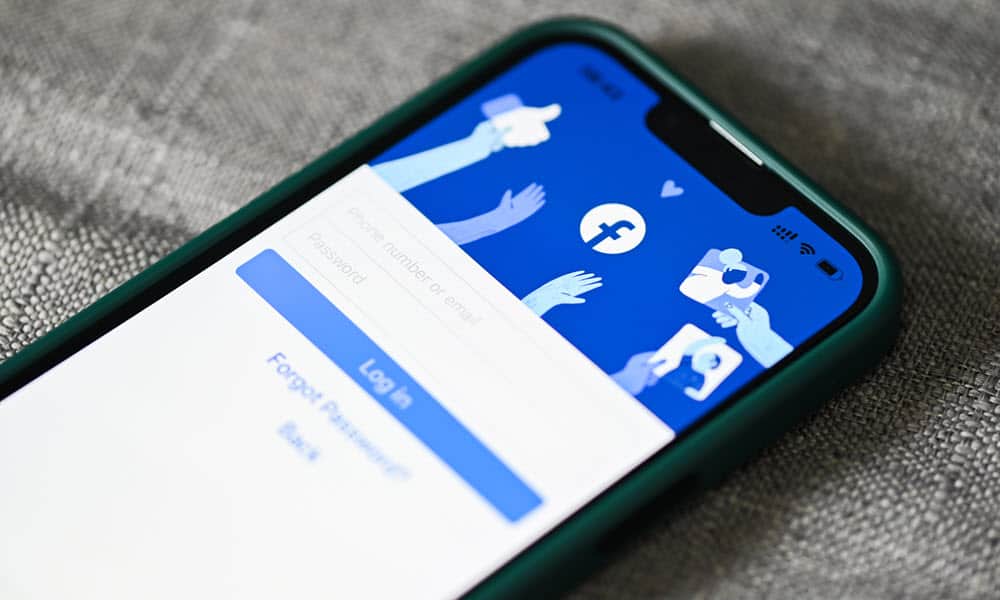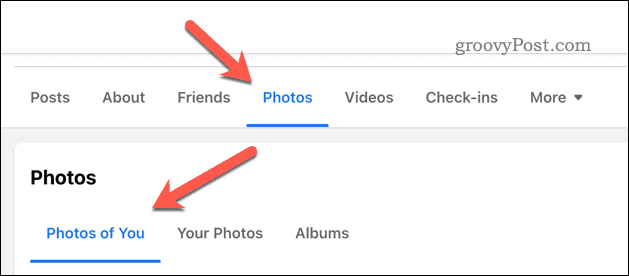Whatever your reason, you can make your photos private on Facebook using several methods. In this article, we’ll show you how to do it for mobile and PC users. You’ll learn to change the privacy settings for individual photos, albums, and profile pictures.
How to Make Individual Facebook Photos Private on PC or Mac
If you prefer using Facebook on your PC or Mac, you can change your photo privacy settings using the website. To make a single photo private on Facebook on a PC or Mac: Your photo privacy will update immediately.
How to Make Facebook Albums Private on Mobile
In the Facebook app for Android and iPhone users, individual photos take their privacy levels from the album they’re currently in. That means that, to make either individual photos or a group of photos private using the mobile app, you’ll need to place them in an album first. If you don’t already have an album for your photos, you can create one and move them across. Alternatively, you can edit an existing album to change the privacy settings. Any changes to that album’s privacy settings will apply to all photos simultaneously. You can make a private Facebook album by using the Facebook app on Android and iPhone devices. To make a private Facebook album using your mobile device:
How to Make Facebook Albums Private on PC or Mac
If you’re using Facebook on your PC or Mac, you can also update an album’s privacy settings using the website. As with mobile users, the privacy settings you set for your album on a PC or Mac will apply to mobile users. You may find it easier to manage your album privacy settings this way. If you do, follow the steps below to get started. To make albums private on Facebook on a PC or Mac:
How to Make Profile Pictures Private in Facebook on Mobile
Your profile picture is one of the most visible parts of your Facebook account. If you don’t want anyone else but yourself (or selected people) to see your profile picture, you can make it private using the Facebook app. To make your Facebook profile picture private on mobile:
How to Make Facebook Profile Pictures Private on PC
You can also make your Facebook profile picture private by logging in to your account using a web browser on a PC or Mac. To change your Facebook profile picture privacy settings on PC or Mac:
Managing Access to Your Facebook Pictures
Making your photos private on Facebook is a good way to protect your online privacy and prevent unwanted people from accessing your personal or sensitive pictures. You can easily change the privacy settings for individual photos, albums, and even your profile pictures using any device that Facebook supports. Want to go further to protect your privacy? You can switch off your Facebook active status to hide when you’re online. If you want a rebrand, you might consider changing your Facebook username to something different (especially if you’ve had your account for a long time). You can also download a copy of your Facebook data if you want to take a look at what information Meta (Facebook’s owner) has saved about you. Comment Name * Email *
Δ Save my name and email and send me emails as new comments are made to this post.
![]()