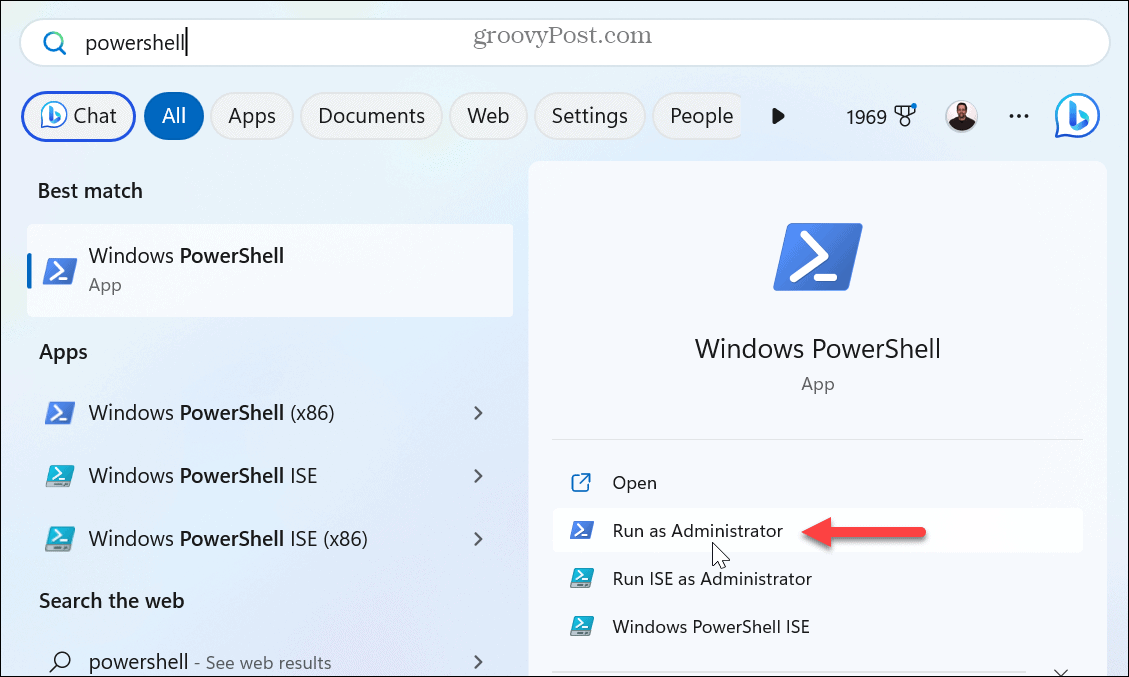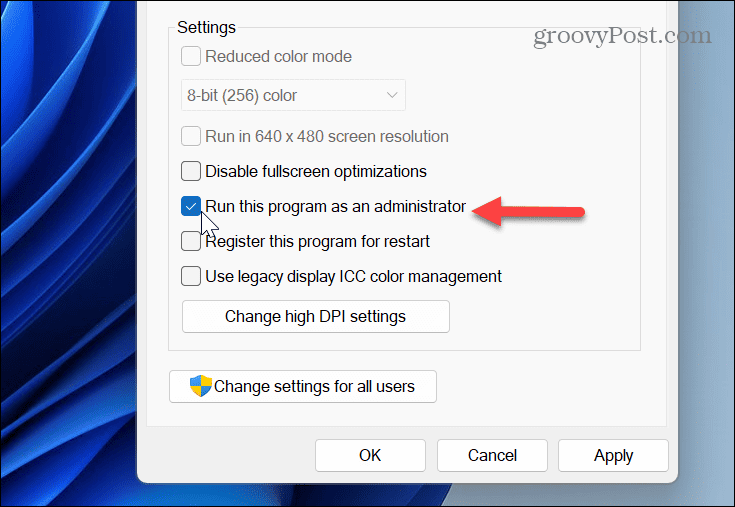However, you can make Windows 11 apps always run as administrator with a few adjustments. For example, you might want to run File Explorer as admin to modify protected files. Whatever the reason and whatever the app, here’s how to do it.
How to Running Apps as Administrator Manually on Windows 11
You may need to run an app as administrator to get additional abilities not available from a Standard user account. And even with an admin account, you will sometimes want to run PowerShell and the Command Prompt with elevated privileges to make system changes. I f you’re unsure of the account type, you can determine the user account type on Windows 11. If you need to run an app with admin rights, you can do it manually by selecting the option in the Start menu or from the Context menu. To manually run an app as administrator on Windows 11:
How to Make Windows 11 Apps Run as Administrator
While running apps on Windows 11 as admin is straightforward, you might want to save time and clicks by making them always run as admin. For example, you can set apps to always run as administrator by modifying the app’s shortcut or the app’s executable file from File Explorer. To make apps always run as an admin on Windows 11: Once you follow the steps, when you click the modified app shortcut, it will open with admin rights by default. Note that when you run apps with elevated privileges on a standard account, you’ll need to enter the password or PIN for the machine.
Running Apps with Elevated Privileges on Windows
The ability to run apps with admin privileges is helpful for power users. And, as the name suggests, system administrators. It allows you to access and change restricted parts of the operating system that standard users encounter. Usually, it’s most helpful when running power utilities like PowerShell, for example. If you aren’t sure which type of account you have, you can check the user account type on Windows 11. In addition, the built-in admin account on Windows 11 is disabled by default, but if you need it, you can enable the admin account on Windows 11. Another security feature on Windows 11 is User Account Control (UAC) which protects the system from unwanted changes. However, if you know what you’re doing, you can disable UAC on Windows 11. Also, if you aren’t on Windows 10 yet, no worries. You can make apps run as admin on Windows 10 too. Comment Name * Email *
Δ Save my name and email and send me emails as new comments are made to this post.
![]()