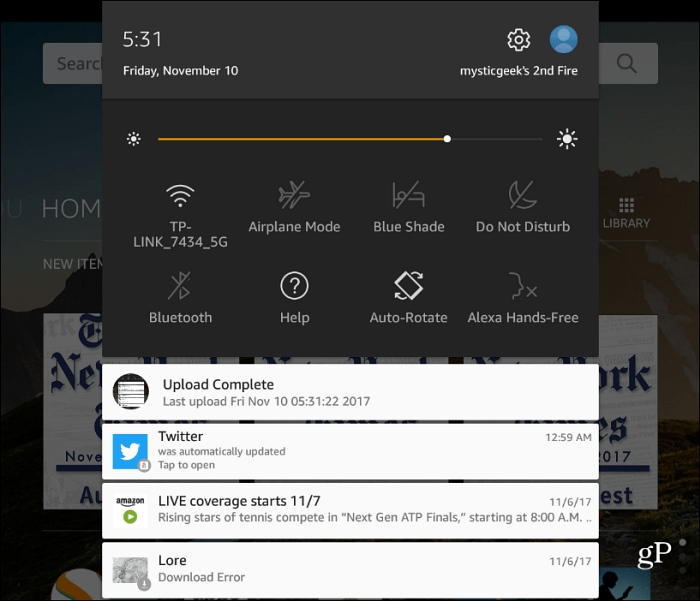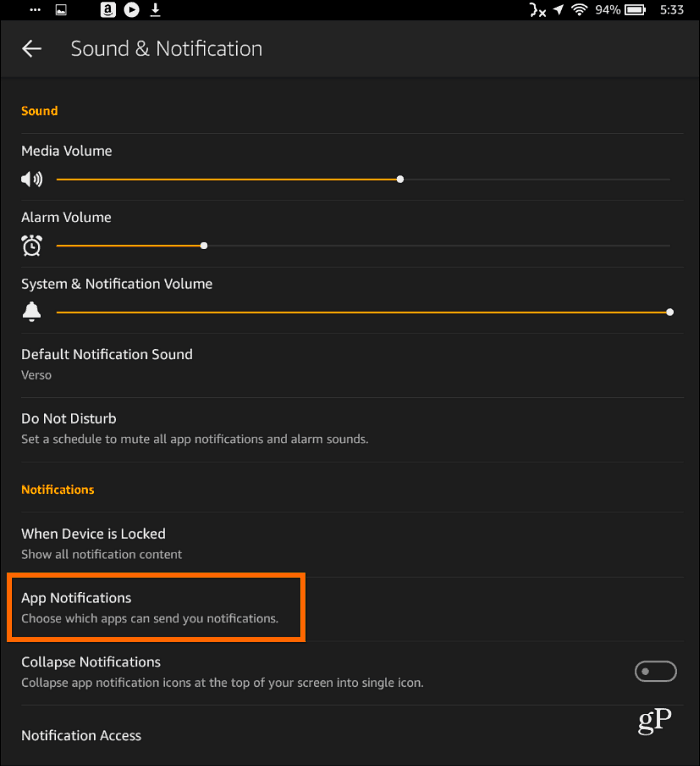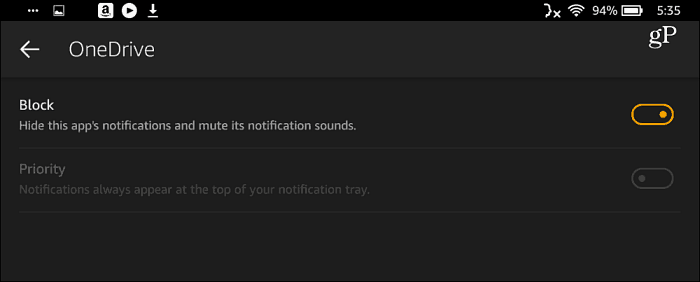Like other recent versions of Android, you can see your notifications by swiping from the top of the screen down to display the notification shade.
To manage notifications, head to Settings > Sound & Notification > App Notifications. Note that all apps will be installed with the default to display notifications.
Next, scroll through the list of apps and tap the one you no longer want to see or hear notifications for. On the next screen, you can block the app’s notifications completely. Or, set it as a priority so it always appears at the top of your notification list.
There are other advantages of disabling app notifications, too. It will reduce the amount of bandwidth being used on your network, which is helpful in a busy household. And it can help improve the battery life of the tablet. How do you manage app notifications on your Fire tablet or any other mobile device? Let us know your thoughts in the comment section below. Except there is NO Sound & Notification in the settings. I hve looked everywhere and there is NO Sound & Notification anywhere in the settings. Today you turn off “marketing” messages. Next week they create a new classification for “merchandising” messages and send everything there. A week later it will be “advertising” and a week after that some new term. You end up in a viscous cycle of endlessly going in and turning off notifications every time they redefine their classifications. A lot of telemarketers use the same techniques. Comment Name * Email *
Δ Save my name and email and send me emails as new comments are made to this post.
![]()