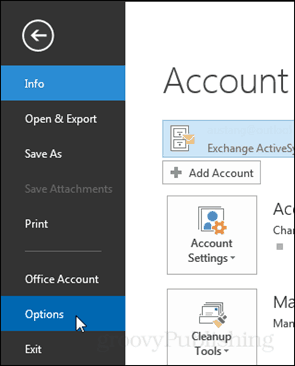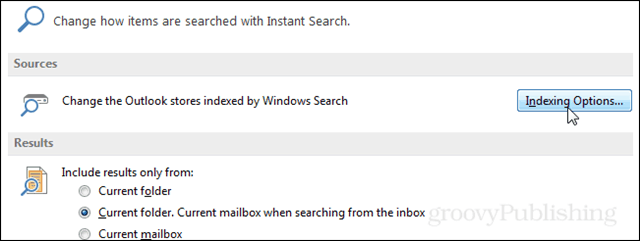Rebuild Outlook Search Index
In Outlook 2013, click the File ribbon and then select Options. Once the Outlook Options window appears, click the Search tab from the left column.
At the right side of the right pane, click the Indexing Options button.
Another smaller window should appear titled Indexing Options. Click the Advanced button here. Note: This may require administrator privileges. Next on the default Index Settings tab click the Rebuild button.
Outlook will prompt with a warning that rebuilding the index may take a long time to complete. Also, while the index is being rebuilt searches probably won’t work. Click OK to begin the rebuild. There isn’t a set way to determine the amount of time it will take to build the index. It varies depending on the number of emails, file size, and processing power of the computer.
Back on the Indexing Options window, the status will update at the top. It should start out by showing the items currently indexed and the status of the index rate below it. If you have other applications running in the background then it will display a message saying “indexing speed is reduced due to user activity.”
Once Outlook finishes building the index it will say that Indexing is complete in the status window. an alternative could be replacing the Outlook Search with an addin like Lookeen. It builds it’s own index and can also be used as a desktop search tool. There is a 14 days trial version you can try and see for yourself if this might be an alternative. Best regards. Followup: I’m a part of the company that developed Lookeen Now outlook is indexing, I see the number increasing. Dont hit the rebuild index button, it will say index done again. Comment Name * Email *
Δ Save my name and email and send me emails as new comments are made to this post.
![]()