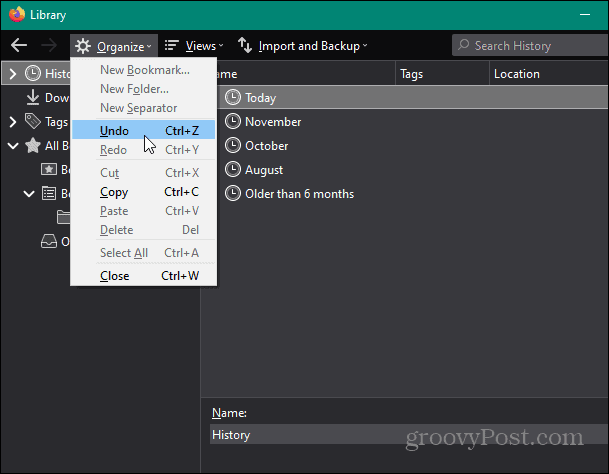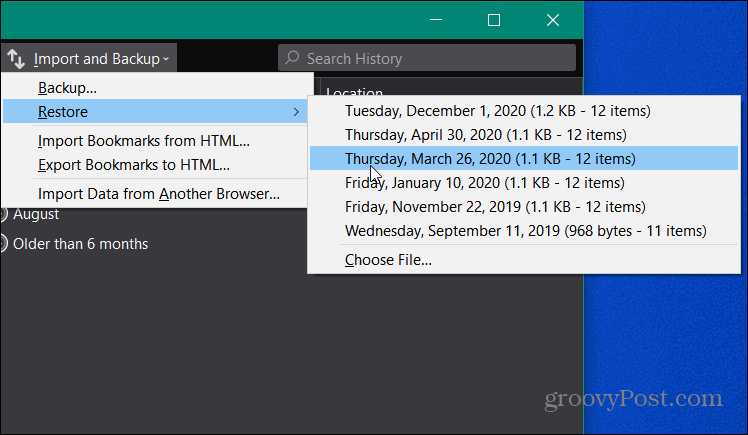Recover Deleted Bookmarks in Firefox
Open Firefox and hit Ctrl+Shift+B on your keyboard. If you accidentally deleted bookmarks, you can recover them by clicking on the Organize button and select Undo or use the keyboard shortcut Ctrl + Z.
If you didn’t know, the groovy thing about Firefox is it automatically creates a backup of your bookmarks regularly. If you deleted any bookmarks a few days back, you can restore them. Click on Import and Backup and select Restore. It will show you all the backups created. Select the bookmark file you want.
Click OK to confirm.
It’s always a good idea to manually create a backup of bookmarks on a regular basis, too. Just export the bookmarks to an HTML file by clicking on Import and Backup. Then select Export bookmarks to HTML. In case you accidentally delete a bookmark, you can restore it manually by importing the bookmark file.
Also, remember you can use Firefox Sync — in Firefox 4.0 or later to manage your bookmarks in Firefox across devices. Comment Name * Email *
Δ Save my name and email and send me emails as new comments are made to this post.
![]()