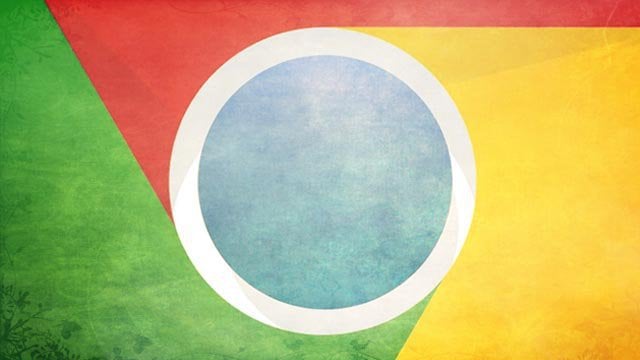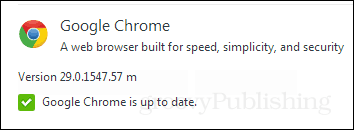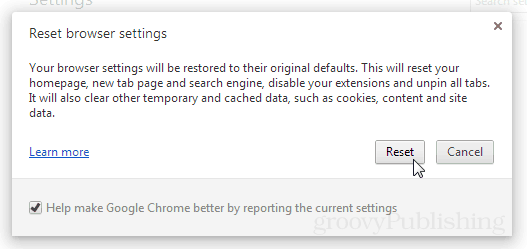Chrome just updated again and with it comes a neat little button for tidying up. As of version 29.0.154.57 (Stable), there is a new feature found in Chrome’s setting window that allows users to completely reset their browser. The result of activating this function will bring Chrome back to its initial state like it was at installation, with one particular benefit: it doesn’t erase your bookmarks. In other words: Note: Extensions are not removed, they are only disabled. To access the reset button open up the Chrome menu and click Settings. From the settings window Click the blue Show advanced settings… link.
Now scroll all the way to the bottom of the settings page. At the bottom click the button, it will be labeled “Reset browser settings.”
One more dialog page will appear. This gives you the option to decide whether or not to send your configuration data to Google. And lastly is the final reset button.
After clicking it, voila! Chrome will have its default settings restored and all of the above-mentioned changes will take place. If you have any tabs open they won’t be closed, however, you may be signed out of whatever websites you are currently visiting. I also read somewhere that performance was tweaked again. You see anything on this? Thanks for the notification of the new feature…Keep up the great work! I have to say I have noticed that it’s more snappy now too. Then when it clogs up again, one click and we’re good — I hope that’s what happens anyway :) PS it’s “voila”, not “viola”. Comment Name * Email *
Δ Save my name and email and send me emails as new comments are made to this post.
![]()