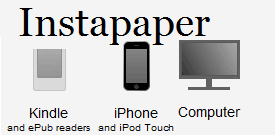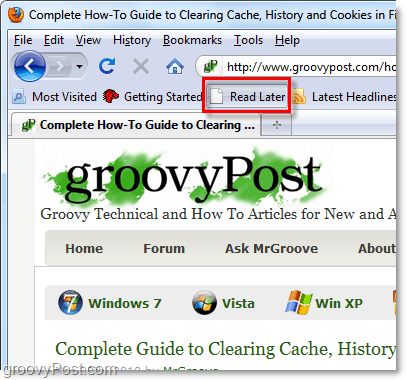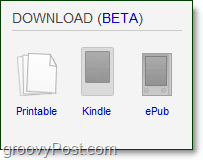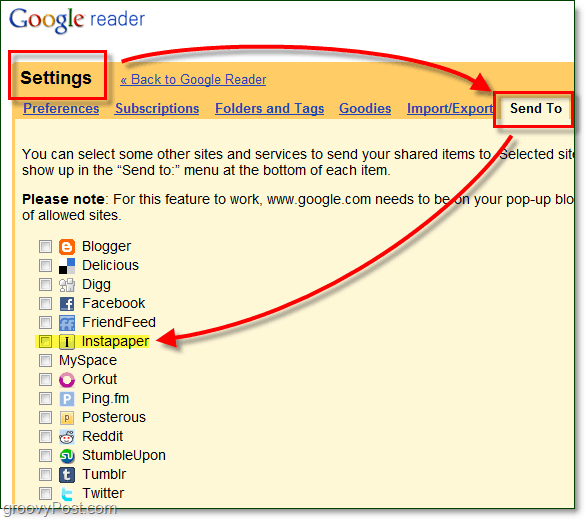Instapaper is an online web app that provides an easy way for you to save pages quickly for later reading. If you’re the type of person who loves adding favorites to Google Reader, or Delicious, chances are you’ll find Instapaper pretty useful. First I’ll show you how to get started and use Instapaper, and then we’ll look at how to use some of its few, but useful features. How To Set Up Instapaper For 1 Click Web Page Saving 1. Visit http://www.instapaper.com/ – to use it, you’ll need to Register a new account.
2. Registering for Instapaper is simple, just enter a username or email and Click Register. 3. After login, you will be on the welcome page. Here, drag the Read Later button up to your bookmark bar. Alternatively, you can Right-Click the Read Later and add a bookmark using the context menu.
Now Instapaper is ready to use in just 1-click! Using Instapaper To Save and Read Web Pages When you’re browsing your favorite groovy website, all you have to do to save the page for later reading is click your new Read Later bookmark in your browser. If it works, you’ll see a small “Saving” box appear in the top left of your browser.
After you’ve saved enough pages, you can view them offline or on another platform. Just head over to http://www.instapaper.com/u again. Saved web pages store under the Unread tab. From here you can do a number of things.
You can choose the download feature (currently in BETA testing) to download the article in any of several different formats. Unfortunately, they haven’t quite perfected the download feature, and it only worked on a few websites for me. BUT, it’s a great start on a good idea!
You can use the Text button to strip the images away from any web page. This process not only makes the page load tremendously fast, but it also makes it very easy to save the entire page.
When you’re mobile, you can use the Instapaper iPhone app to view your saved pages in optimized text format. Once added, your iPhone will automatically download text-only versions of each page and save them locally on your iPhone in case you ever lose service.
One last bit of good news, Instapaper is compatible with Google Reader! This compatibility means you can use the bookmark feature while browsing or use the Send To button to add the article directly to your Instapaper account.
Comment Name * Email *
Δ Save my name and email and send me emails as new comments are made to this post.