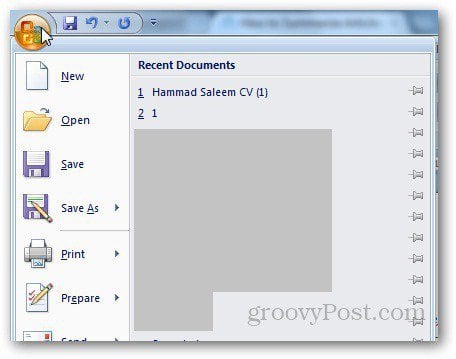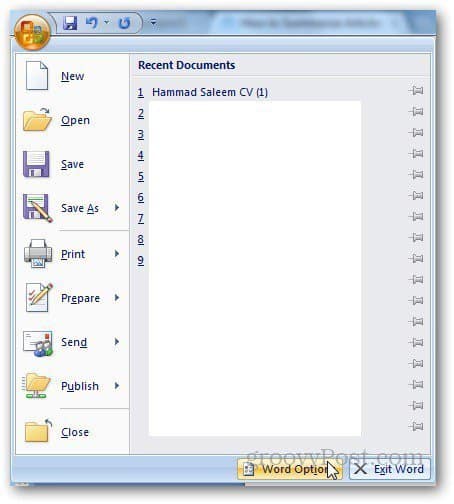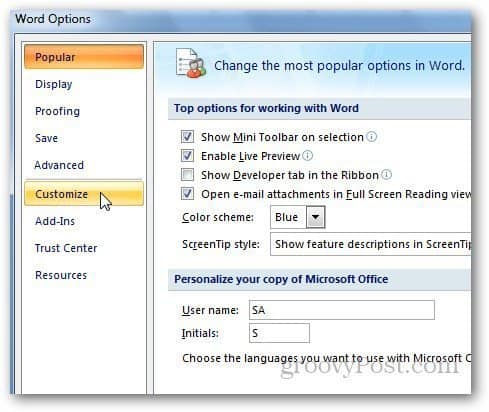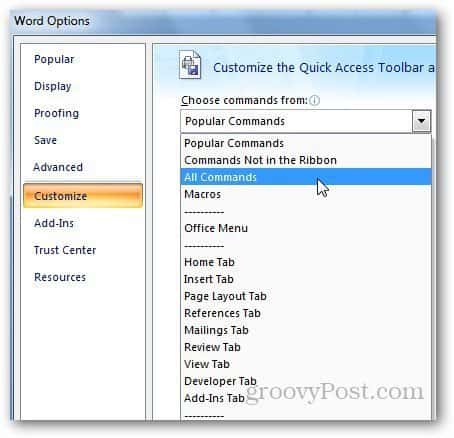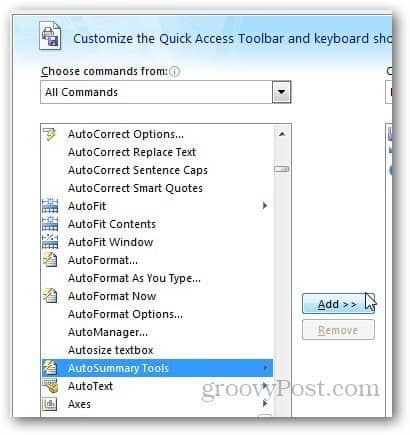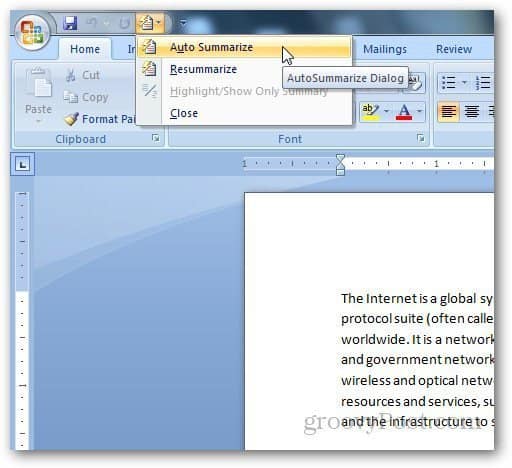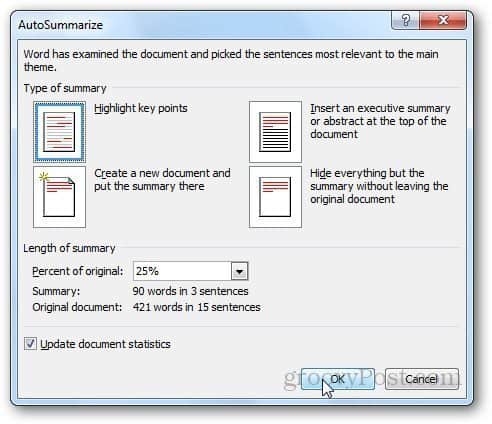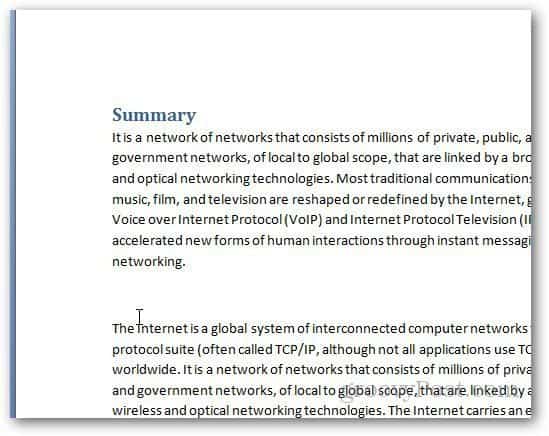Note: Here, I’m using Word 2007, but the feature was discontinued in 2010.
Summarize a Microsoft Word 2007 Document
Open the document you want to summarize and click on the Office button.
Then click Word Options. Word Options comes up. Click on Customize from the sidebar.
Open the “Choose Commands From” dropdown menu and select the “All Commands” option.
Scroll down from the list of commands and find AutoSummary Tools, click on Add and click Ok.
Click on the AutoSummarize Tools button from the Quick Access toolbar and click on AutoSummarize.
The AutoSummarize dialog box opens and shows you different options. You can select the type of summary you want and the length of the summary too.
The Highlight Key Points feature picks commonly used words and phrases from the document and highlights them.
Insert Executive Summary option will put the abstract of the document on top.
Create a new document option will use the summary above and paste it into a new document. Lastly, hiding the everything option will paste the summary of the document and will remove any extra material. In Word 2010, this feature is no longer used. If you insert an abstract into the document, that is not AutoSummary data and will remain. However, if the document was in a summary view when it is saved, it will not be after you open it. Taken from http://technet.microsoft.com/en-us/library/cc179199.aspx#BKMK_Remmoved Why Microsoft get rid of the auto-summarize feature and when is it reinstating it. Comment Name * Email *
Δ Save my name and email and send me emails as new comments are made to this post.
![]()