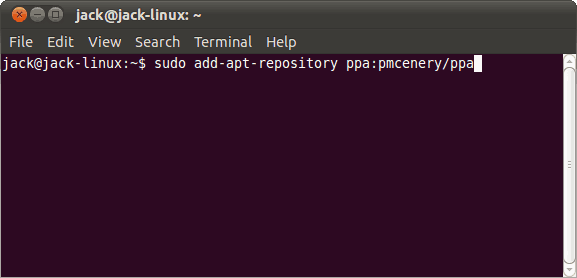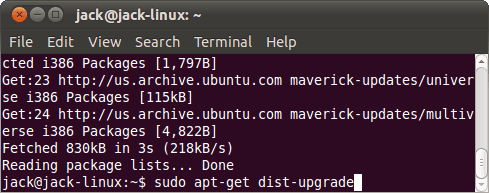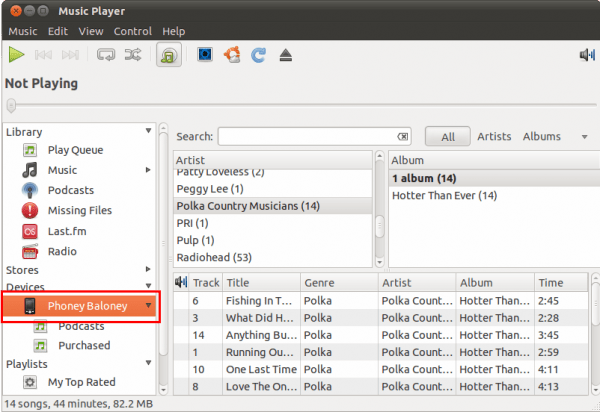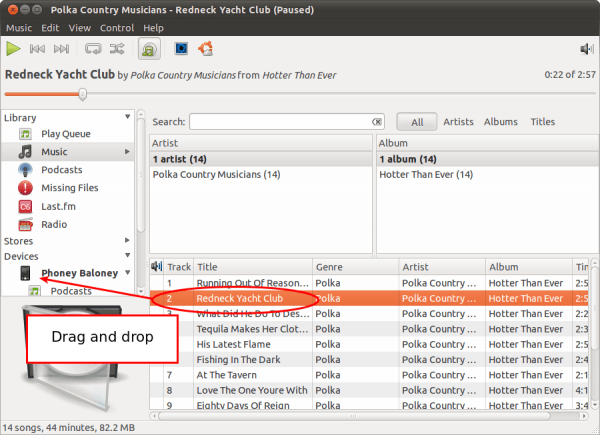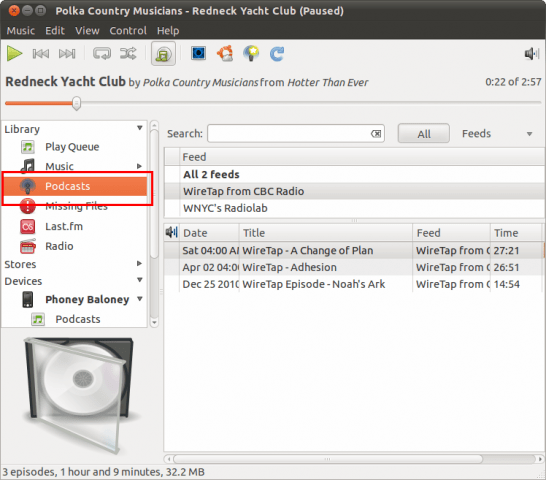For many geeky, professional or casual tech users, the desktop serves as a hub and docking station for their mobile devices. Until recently, the lack of smartphone and/or MP3 player support was one of the largest barriers to full-time adoption of Linux. With the most recent releases of Ubuntu, that is no longer an issue. You can use Ubuntu to sync your iPhone and other iOS devices in Linux, giving you one more compelling reason to kiss iTunes goodbye. Read on to learn how to add and remove songs, podcasts, and playlists to your iPhone in Linux.
Updating Libimobiledevice
The magic that makes iPhone syncing in Ubuntu possible is a software library called libimobiledevice. In fact, this is the crux of any Linux program that interfaces with an iOS device. Libimobiledevice is included in Ubuntu 10.10, Maverick Meerkat, but it stops working once you upgrade to iOS 4.2. No big deal, you just have to upgrade your libimobiledevice package. To do this, you’ll need to add the developer’s PPA (Personal Package Archive). This can be done in Terminal. Note: This step is necessary if you get the error message: when you try to mount your iPhone. While you may or may not receive this message, it’s a good idea to complete this section so you’ll be ready for the next iOS/libimobiledevice update.
Step One
Launch Terminal. Find it in Applications > Accessories.
Step Two
When prompted, enter your password.
This will add the Launchpad PPA for Paul McEnery (the libimobiledevice developer), allowing you to update your existing libimobiledevice package using apt-get.
Step Three
This will update your package index, including the PPA you just added.
Step Four
This will upgrade libimobiledevice to your current version.
Syncing Your iPhone in Rhythmbox
At this juncture, you should be able to plug in your iPhone via USB and have it sync to any music library in Ubuntu. For now, let’s take a look at the default music player: Rhythmbox. Note: For this tutorial, we’ll just be exploring the bare essentials of Rhythmbox. We’ll go more in-depth with Rhythmbox and other Ubuntu music players in later groovyPosts.
Manually Managing Songs and Podcasts on your iPhone
Just as with iTunes, you have the option to add songs and podcasts one at a time on your iPhone or sync your library automatically. Here’s how to do the former:
Step One
Launch Rhythmbox. Find it in Applications > Sound and Video > Rhythmbox Music Player.
Step Two
Connect your iPhone via USB. It will appear under Devices.
Step Three
Click Music in your computer’s library. Browse for songs to add to your iPhone. Sync them to your iPhone by Dragging and Dropping onto your iPhone’s icon under devices.
You can also copy songs from your iPhone to your computer by Dragging and Dropping them from your iPhone into your library. (Take that iTunes!).
Step Four
To add podcasts, do the exact same thing, except the Podcasts section of your library.
Step Five
To delete content from your iPhone, Right-click a song and choose Delete.
Automatically Syncing your iPhone in Rhythmbox
Automatically syncing your iPhone will keep your local library or a select few playlists, and your iPhone’s music library synced. As with iTunes, this means that it will delete content from your iPhone that doesn’t exist on your local computer–so make sure that you have everything backed up locally before you sync your iPhone automatically for the first time.
Step One
With your iPhone connected, Right-click its icon under Devices and choose Sync with Library. Don’t worry–you’ll have a chance to set up your preferences before anything gets deleted.
Step Two
Choose whether you want to sync your Music, your Podcasts or both. You can expand either of these options to choose specific podcast feeds or playlists to sync.
Step Three
Pay close attention to how many files will be removed. Rhythmbox will give you a breakdown of how your storage space will be used up before and after. If there is more content being removed than you anticipated, you may want to review your selections.
If you have no trepidations about what will be added or removed from your iPhone, go ahead and Click Sync with the device. Now, whenever you plug in your iPhone, Rhythmbox will automatically sync your songs according to these settings.
Conclusion
For now, thanks to this native iPhone support in Ubuntu, there’s one less reason to boot back into OS X or Windows. And for anyone who’s trying to go Linux full-time, that’s a very groovy thing. W: Failed to fetch http://ppa.launchpad.net/pmcenery/ppa/ubuntu/dists/oneiric/main/binary-amd64/Packages 404 Not Found W: Failed to fetch http://ppa.launchpad.net/pmcenery/ppa/ubuntu/dists/oneiric/main/binary-i386/Packages 404 Not Found I’m on Ubuntu 11.10 64 bits. Could you help me? Thank you! Comment Name * Email *
Δ Save my name and email and send me emails as new comments are made to this post.
![]()