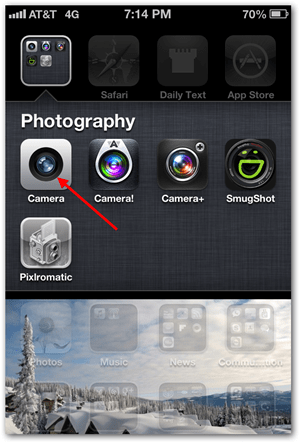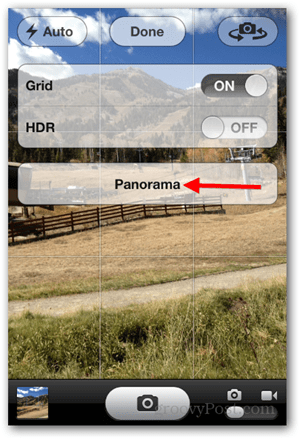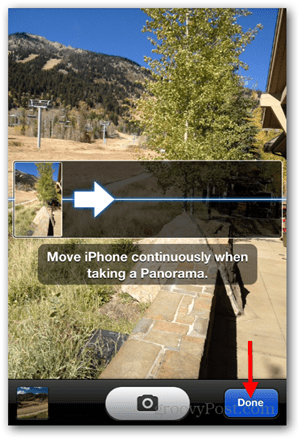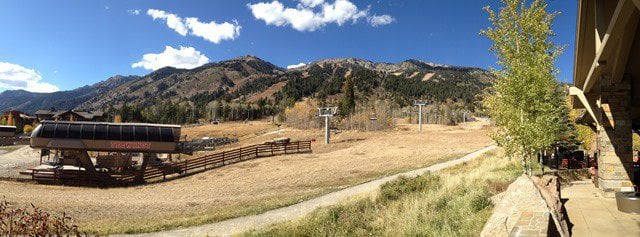Unlock your iPhone (shame on you if you don’t have a security Pin on your mobile…) and launch the built-in Camera App.
Tap the Options Button.
Tap Panorama.
Line up your Shot and Tap the Photo Button to begin taking a Panoramic Photo. Note: Tap the arrow to swap the panning direction (Left to Right or Right to Left).
Pan the Camera from Left to Right while keeping the arrow level and on the center line. Don’t stop until you get to the end and the photo saves automatically. Note: You can also tap the Camera button again if you want to end the photo capture prematurely.
Once the photo is saved, tap Done.
Your new Panoramic Photo will be saved to your camera photo library / camera roll. Yup – It’s that easy! It’s critical to keep the camera level while panning it, after a little practice, this becomes fairly simple. Here’s a few test shots I took from my iPhone. Tell me what you think in the comments and, don’t forget to attach a few of your own Panoramic photos below in the comments. Looking forward to seeing some groovy shots! Click to enlarge
Great question. What I’ve read is it needs 2 cpu’s as its very processor intensive which is why you need an iPhone 4S or 5. So there should be no reason they don’t give it to you on the iPad…. Sorry man… https://www.groovypost.com/howto/access-hidden-kindle-fire-hd-camera-app/ Comment Name * Email *
Δ Save my name and email and send me emails as new comments are made to this post.