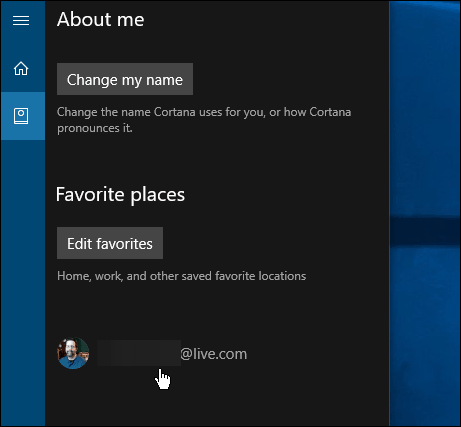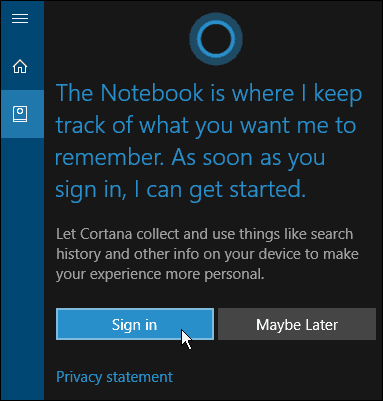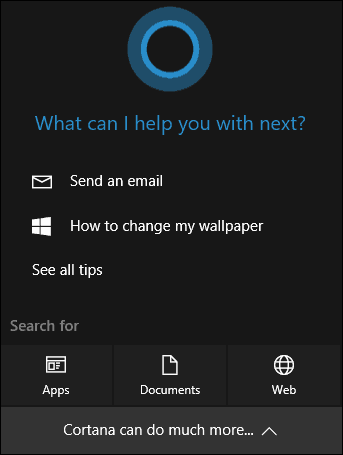Note: Microsoft is continuously adding new features to Cortana and some features might change. This tutorial covers the latest version of the Anniversary Update with the latest updates, which at the time of this writing is KB3176934 which was released yesterday.
Disable Cortana Anniversary Edition
The first thing to do is launch Cortana and open the Notebook and select About Me at the top of the list.
Then click on your Microsoft Account email.
Then select the sign-out link.
If you want to start using Cortana later, you just need to sign into your Microsoft Account again. To do that, launch Cortana and select the Notebook and select the Sign in button and log into your account again with your Microsoft Account email.
It’s worth noting that this doesn’t completely disable Cortana (it still runs in the background), but it does turn off the main functionality of Cortana. It also stops Cortana from collecting your search history and other personal info. Cortana will still use search functions locally since it’s the default search feature and will launch apps. However, there might be some things it can’t do, like send an email for example. If you want to use features like that and others that get disabled, you’ll need to sign back in.
For more on Windows 10’s digital assistant make sure to check out our archive of Cortana articles. What’s your take? Do you use Cortana on your Windows 10 PC or do you turn it off and not use it for anything? Let us know in the comments below. Can you give a step by step instruction to help a novice like me kill Cortana. I hate it and I hate that box that pops up all the time. Microsoft, leave me alone! Comment Name * Email *
Δ Save my name and email and send me emails as new comments are made to this post.