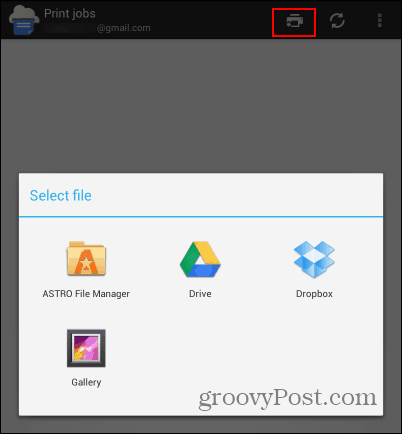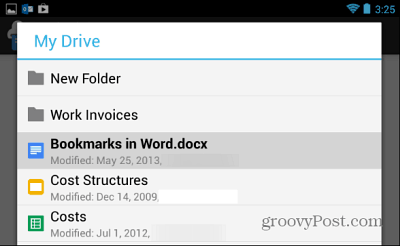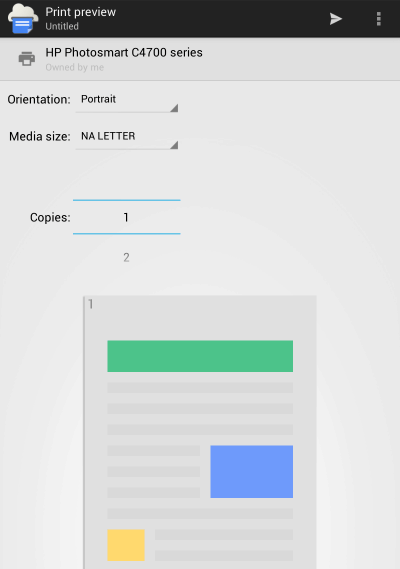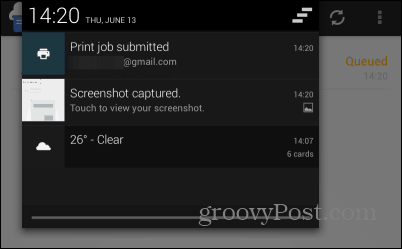Note: If you need to setup Google Cloud Print and add printers to it, check out my previous article. I will assume that you already have a printer in your Google Cloud Print account.
New Google Cloud Print Android App
Install the Google Cloud Print app on your Android device. Then to print a document, tap the small printer icon at the top right side of the window. You’ll be able to choose a file you want to print from Drive, your files, Dropbox, SkyDrive…even your Gallery so you can share photos to other apps. For example, you can take a photo from the Gallery and save it to Google Drive as a PDF.
Select one of the options and find the file you want to print. I went for a file in my Google Drive account.
After selecting the file, you’ll need to select the printer you want to send it to – remember that the printer has to be online.
Next you get a print preview screen where you can to adjust the document properties like paper size, orientation, and number of copies. The amount of options you have here will depend on the model of the printer you selected. After making the adjustments, tap the small arrow button on the top right side.
The document will be on its merry way to the printer! You’ll also get a notification about it.
Comment Name * Email *
Δ Save my name and email and send me emails as new comments are made to this post.