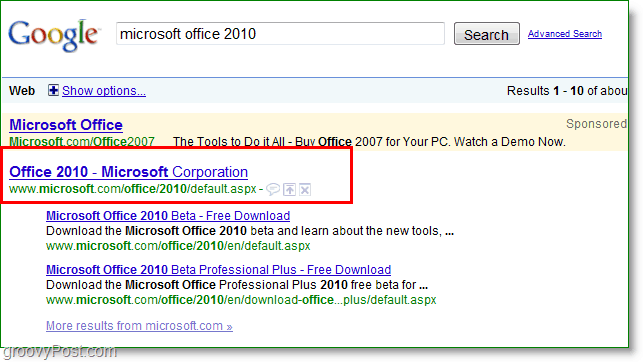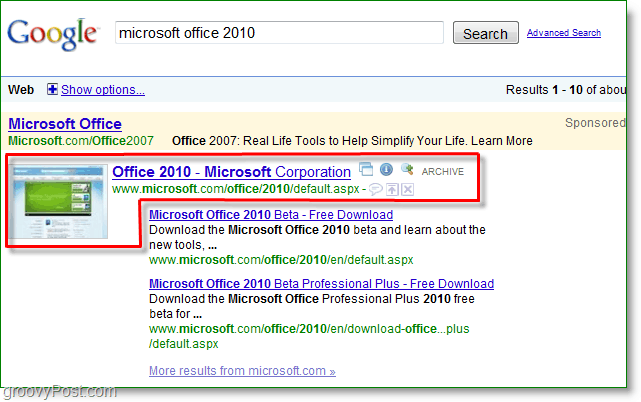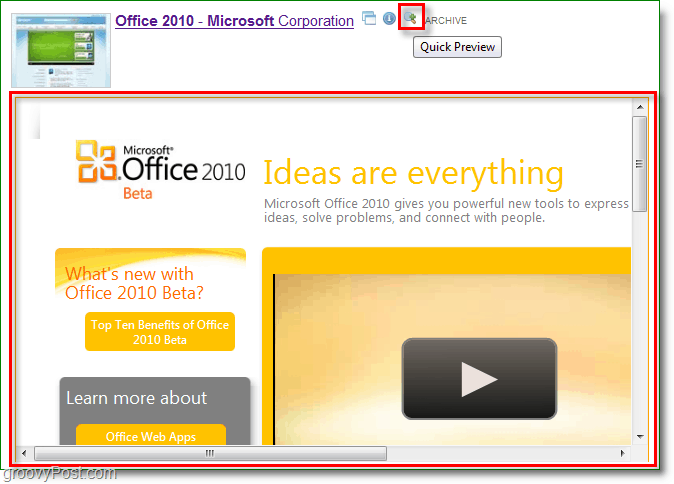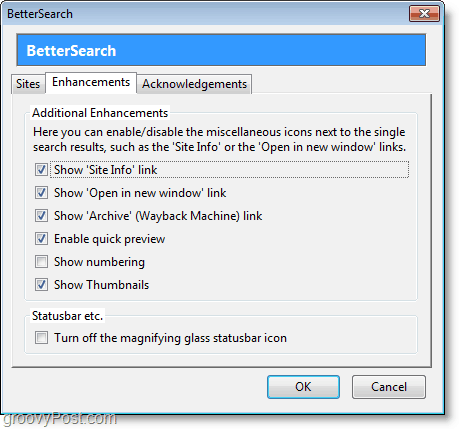One of my favorite things about Firefox is the many free add-ons available on the Mozilla Add-on site. One of my favorite Add-ons I install on my systems is the BetterSearch Firefox plug-in. BetterSearch enhances Google, Bing, and Yahoo! searching by adding previews to search results as well as other features. Very groovy Indeed! Without BetterSearch Plug-in The easiest way to identify the new features that BetterSearch adds is a side-by-side comparison. The image below is what a typical search for Google looks like before installing the plug-in.
With BetterSearch Plug-in Installed Although it’s the exact same search, there are several new things added to the search. The way in which these features integrate directly into the search engine is quite remarkable, so let’s take a closer look at what they can do.
What all does BetterSearch do? If you hover your mouse over each new button, a brief description will appear, but for quick reference, I listed them below. The features include a button to Open the site in a new window, a Site Info button that will take you directly to the Alexa stats, a Quick Preview button, and a link to a database of Previous Versions of the website. There is even a thumbnail that appears next to every search which shows the first page of content on the page in the results.
Probably the most useful feature: if you Click the Quick Preview button then a small window will appear with the web page loaded inside of it. The preview window has the same full functionality as if you were regularly browsing the site using the full window and so it can take some time for the page to load. The concept isn’t to surf the site from the preview window, but rather to allow you to see if it is what you were looking for without the hassle of opening up new windows.
At the bottom right of Firefox, a new BetterSearch magnifying glass icon will now be visible. You can Click this icon to Change options and settings of the plug-in.
If there is a particular feature you dislike you can easily disable it, and then even turn off the magnifying glass icon if you find it unappealing. Once you’ve disabled the magnifying glass, you can access your settings from the Tools > Add-ons menu in Firefox.
Comment Name * Email *
Δ Save my name and email and send me emails as new comments are made to this post.