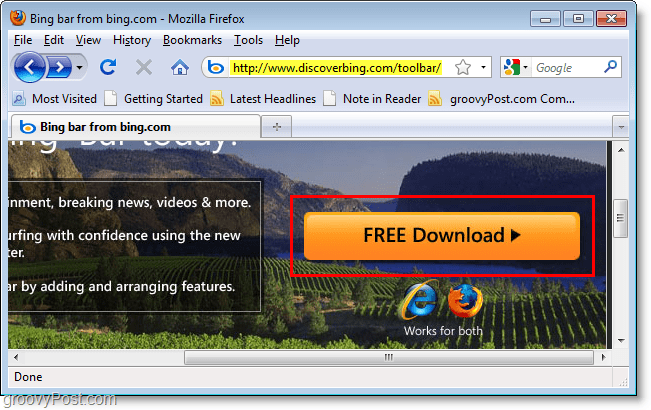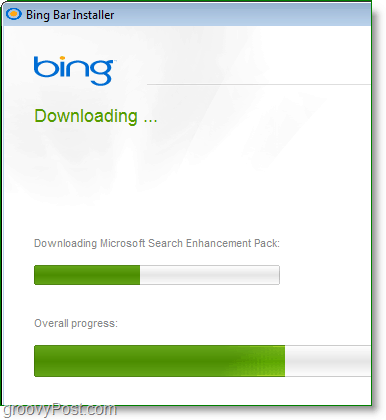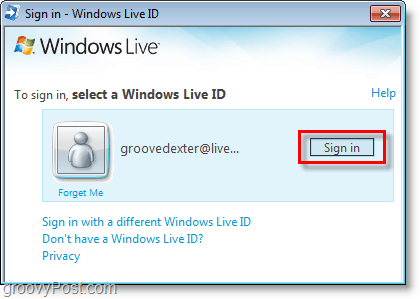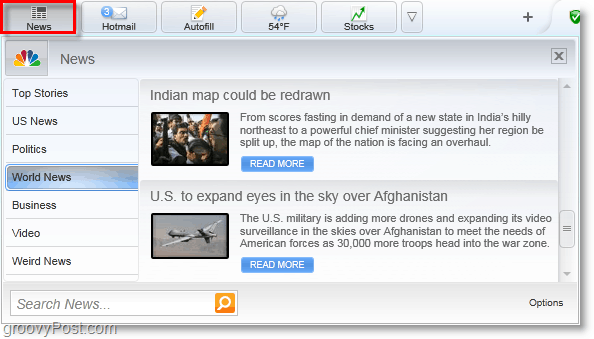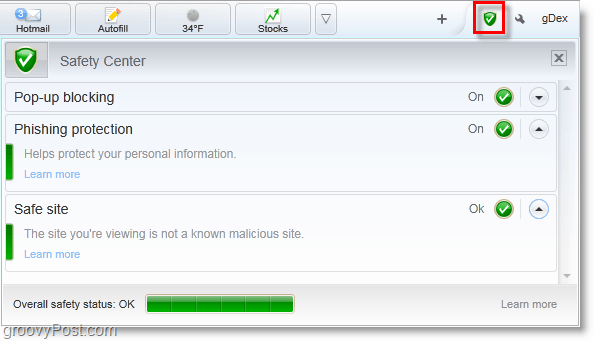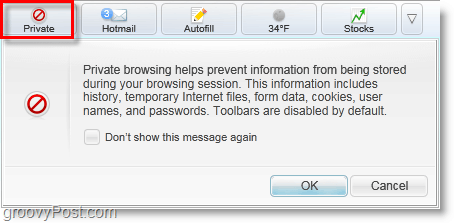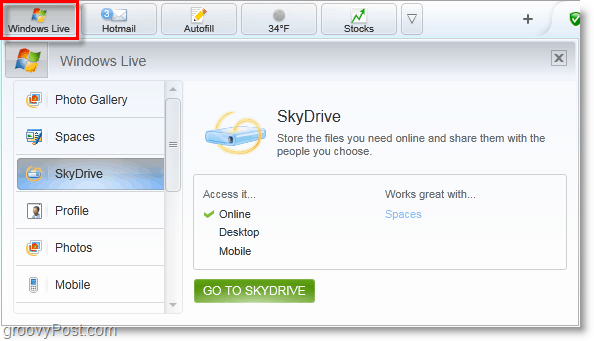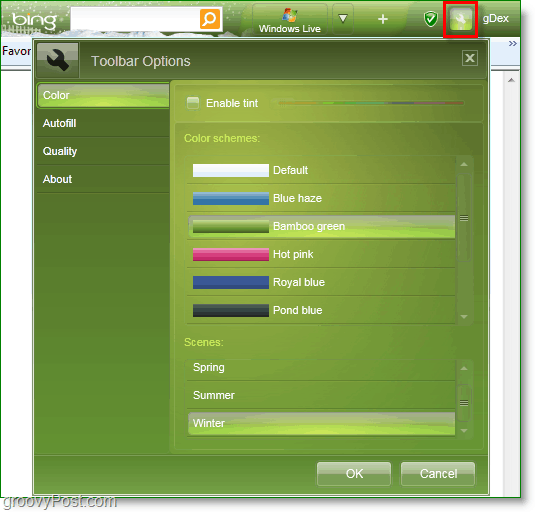Only shortly after replacing Live Search, Bing has grown by leaps and bounds. The next step in the Bing campaign is to replace the Windows Live and MSN Toolbars with Bing’s very own “Bing Bar.” As they update current toolbar clients, Microsoft is hopeful to convert new users from other toolbars as well. The Bing bar is designed to be a one-stop-shop for all your search needs, let’s look how it measures up. The Bing Bar is a bit larger and demands more resources than previous MSN and Live toolbars, but it packs a larger set of features too. Let’s look at how to set it up and then take a tour of some of these Bingtastic features.
How To Download And Install The Bing Tool Bar Finding the Bing Toolbar download wasn’t easy. While searching Google and Bing for it, there was no direct download link to be found anywhere! If you manually navigate the Bing site you can eventually find it at http://www.discoverbing.com/toolbar/ 1. Click the FREE Download button and then run the newly downloaded setup file.
2. Select your installation options and language. I recommend turning off the Improve my experience option, as it doesn’t add anything special. Leaving it enabled will allow Microsoft to track all of your visited websites and personal information. A note on privacy: Green light on the Microsoft privacy policy. It’s probably one of the best out there when stacked up against Google, Facebook, and Yahoo!. The only paragraph that caught my eye was: Merger or Sale of Assets makes sense. After all, why would someone buy an online service if the members/users of the service don’t go with it? Like I said, Microsoft Privacy Policy is one of the best out there. A far leap from the “Do no Evil” terms of service, but that’s an old soap box we don’t need to discuss now. Anyway, back to Bing Bar!
3. Rather than being a full-blown packaged installer, the Bing Bar setup file downloads all of the installation files later. You’ll have to wait through the download to install process; it can take a few minutes.
Alright, Bing Bar should now be installed! Keep in mind if you have both Firefox and Internet Explorer on your PC then it will automatically install Bing Bar on both browsers. (I didn’t test chrome so feedback in the comments appreciated on that one!) The Toolbar can easily be disabled for either browser, but it’s rather annoying it doesn’t ask which to install to. A Tour Of Microsoft’s New Bing Bar (Toolbar) The first thing you want to do to take full advantage of all of Bing’s features is sign in to your Windows Live account. You’ll find the sign-in button at the right-side of the Bing Bar.
With Bing Bar you can easily check the 5-day forecast for your area. This is my favorite tool on the Bing Bar, because if you Click Options it will bring up a City or Zip search for new cities. Bing Bar will remember your location searches and you can easily revisit them and instantly view weather for multiple areas. Notice that the background on the weather forecast will change to a starry sky background when it is night-time.
The news tab will pull up a huge assortment of different news in RSS style. It will give you brief excerpts of each story, and by Clicking Read More it will take you directly to the news story page. It makes a good newspaper replacement, but you can’t wrap your glass dishes in it when you’re moving residences.
The hotmail bar is nifty; it will alert you whenever you have new mail and it will also give you the sender name and subject of each mail. Windows Live toolbar previously had this same feature, but the new hotmail icon will now glow and display the exact number of new mail sitting in your inbox.
There is a much larger assortment of buttons packaged with Bing Bar than previous Microsoft toolbars. Also new is the ability to drag and drop these buttons to and from the bar itself.
Included with Bing Bar are a few security features. There is a Pop-up blocker that so far successfully blocked every single annoying pop-up during my test runs. The Phishing protection is enabled by default. It helps protect you from fake sites and the Safe site icon tells you when you are visiting a dangerous website.
Private Browsing is available through the Bing Bar. While it wasn’t hard to turn on before, the Bing Bar takes the extra Click or two out of the process of getting into Private mode.
Using the Windows Live button you can easily access all of your online Windows Live services. Although it’s nice to have them all organized in one spot, the old Windows Live toolbar had a button with drop-menu dedicated to Skydrive. If you use the other features from Windows Live this is great, but Skydrive is still far deserving of it’s own button and for some reason they decided to take that away.
The search box remains relatively the same, it’s just HUGE! Seeing this will definitely take some getting used to, especially for Firefox users. While using Firefox, the Bing Bar doesn’t look as good as with Internet Explorer so even though it is the same size (BIG!) it appears to be even larger. From the options menu you can enable pre-load searching to speed up the load time for top search results. Pretty groovy.
If you want to make the Bing Bar look pretty Click the wrench icon. There are a few colors to choose from and you can even Enable tints to add secondary colors. The scenes are fun. Notice with the Winter Scene it adds a snowy background near the search box.
Overall the new Bing Bar is a groovy improvement over previous Microsoft Toolbars. Being a recent release, I found a few bugs such as occasional performance issues with your browser but overall, it’s not too shabby. The arsenal of new features exceed many other toolbars currently available, but if you’re someone who doesn’t like Toolbars then it may not impress you enough to embrace it. The biggest issue I see with Bing Bar is that they removed the dedicated Skydrive button which was really my only reason for using any Microsoft Toolbar to begin with. Then again the weather button and other tabs attempt to make up for the difference. The Bing Bar is available for Firefox 3.0+ and Internet Explorer 6.0+. The Bing bar isn’t compatible with Chrome – think Microsoft might have a grudge? Try it for yourself! Get the Microsoft Bing Bar PS. I am still having problems. Almost evertime I go into Window Internet Explorer. Congratulations! Your new Bing Bar is ready to use. By clicking “OK”, you agree to the Microsoft Service Agreement and Privacy Statement. You’ll get future updates to Bing Bar and other Microsoft products from Microsoft Update. This software may also download and install some updates automatically. OK Keep in the Know – MSN is Your Destination for News, Weather & More! Learn More . . Great comment Scott. Thnx for sharing. When I had IE I had Google and was satisfied. Then I decided to change the browser for Mozilla Firefox and out of the clear blue sky came Bing! I preferred Google, and tried to reinstate it a few times unsuccessfully, but my time is scant so I let it go. It appears then that Firefox doesn’t work with Google? If it does, could you show me how to change it to Google? And if this is the case, from what I read today in the net, they changed it so that it isn’t anymore the simple Google I had; instead they made it more complicated and with a lot of stuff that i don’t even care to use; i.e. iGoogle, and other new names. If you could help to clarify my confusion I’ll be ever so grateful! Adela Having re-read this article and resigned myself to keep Bing, I now ask: Why instead of the Bing bar I have a narrow long bar with the Firefox icon saying only: “abouthome”? And this same narrow line but to the right side and only about one fourth the length, with Bing on it? Why do I not have the Bing login button at the right side as the article says? Why, right underneath that, I have the Yahoo! bar too? And also this bar, as the Bing bar came out of the blue sky because I’ve never downloaded either of them. It seems like an annoying redundancy to me…or does it have any reason to be here??? Hope to hear from someone to explain this mystery for me? :) Thanks ever so much! Adela Comment Name * Email *
Δ Save my name and email and send me emails as new comments are made to this post.