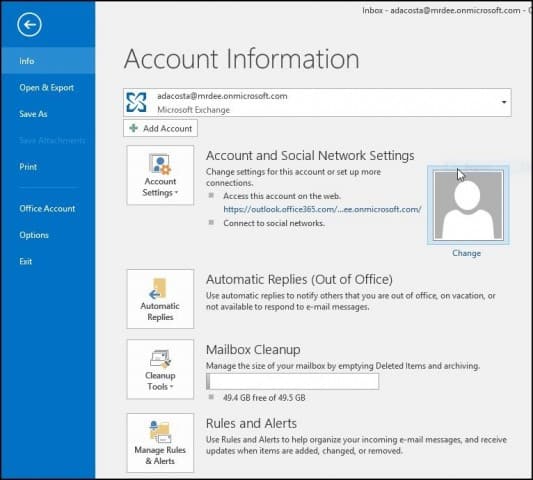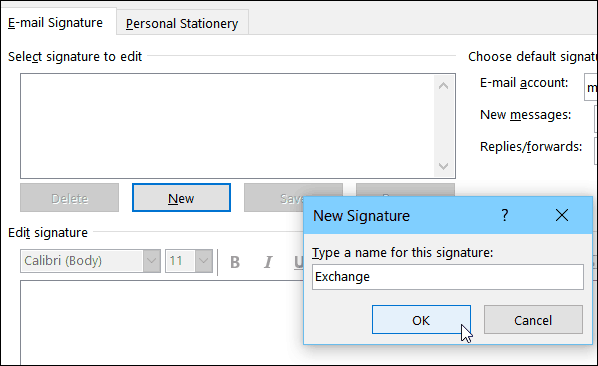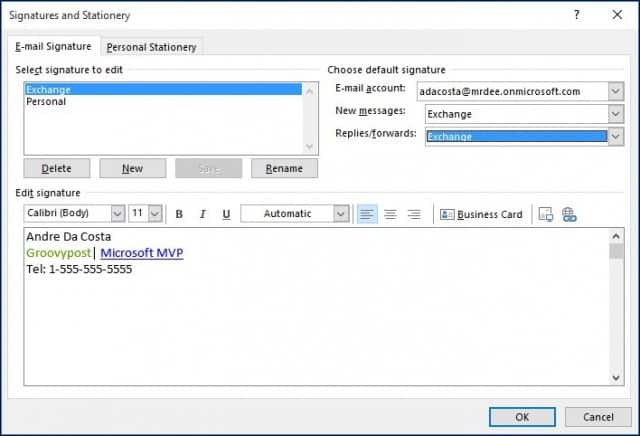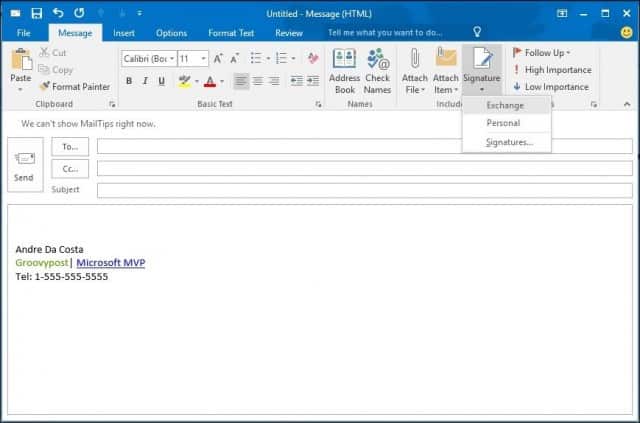Types of Information to Include in Your Signature
Social media handle, i.e., Twitter, Facebook, InstagramLink to your website or blogTelephone number or alternate email address
Create a Signature in Outlook 2016
First, launch Outlook 2016 then select File > Options.
Next, select the Mail tab and then Signatures.
Select New and type in a name for the signature you’re creating.
Enter the information you would like to include with your email signature. There are plenty of formatting options there, i.e. adding links, changing fonts, adding an image.
Each time you compose a new email or reply, it will automatically add your signature.
You can also choose your signature on the fly depending on the person you’re emailing. Just select the Message tab then click Signature from the Include group. The process hasn’t changed much through the different iterations of Outlook over the past few years. But, if you’re new to Outlook 2016, now you’ll know how to create a quality signature, which is of particular importance in business. If you’re running an older version of Outlook, check out one of our tutorials below for adding a signature to your version.
Add a Signature in Outlook 2013Add a Signature in Outlook 2010
Or if you’re using the web version, here’s how to create a signature in Outlook.com (and yes, there are too many versions of Outlook.) I had no problem creating a default and other signatures under my name in OUtlook Express and Windows Live Mai. but Outlook demands a different name if I want to create a new signature under my name. Why & what is the solution (if any) around this? A reply would be much appreciated, thank you. Rachel Well If you have any trouble with your signature, make it in Word first, then copy-paste it. It may not look right in the preview, so try “New Email” to see what it really looks like. If this is blank or (none) then your signature will not be copied when creating new messages. Same goes for the “Replies/forwards:” drop down if you want your signature added to replies or forwards. Comment Name * Email *
Δ Save my name and email and send me emails as new comments are made to this post.
![]()