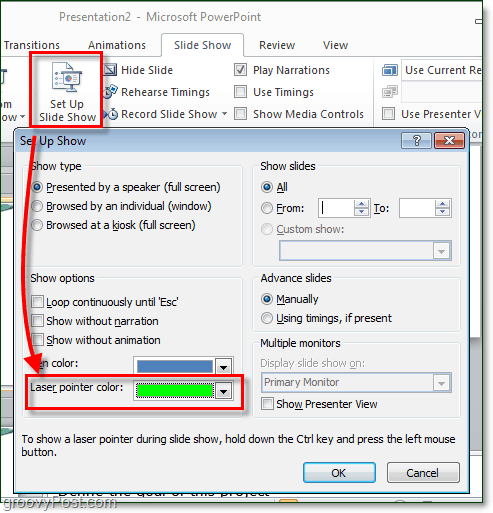How To Convert your mouse into a Laser With Microsoft PowerPoint 2010
Step 1
Start your PowerPoint presentation slide show.* *You can do this from the Slide Show > From Beginning ribbon, or just Press F5 on your keyboard.
Step 2
Hold Ctrl and the Left-Click mouse button to make the laser pointer appear while viewing a presentation.
Step 3
Customize the color of your laser pointer by choosing between Red, Blue, or Green. To do this Click the Set Up Slide Show button under the Slide Show ribbon. In the set up pop-up, you can select the color under Laser pointer color.
Comment Name * Email *
Δ Save my name and email and send me emails as new comments are made to this post.