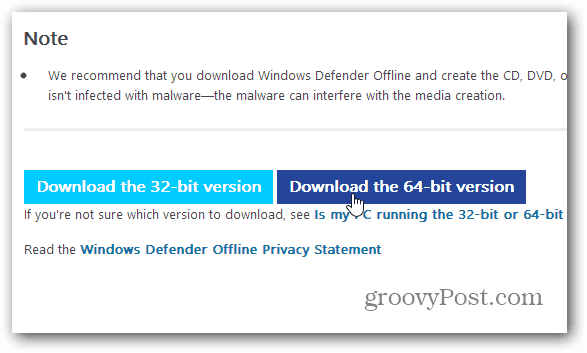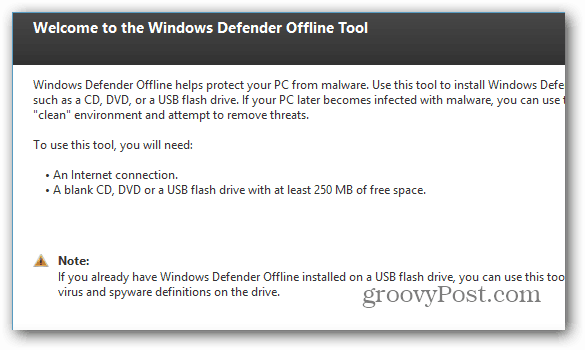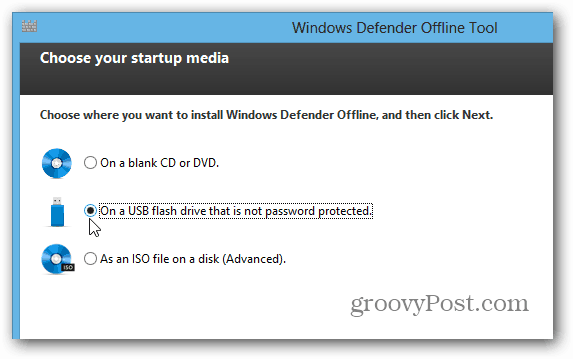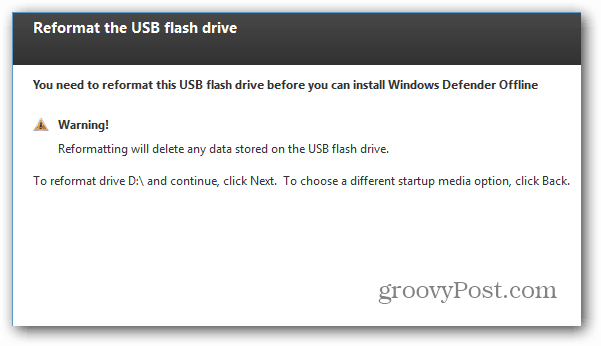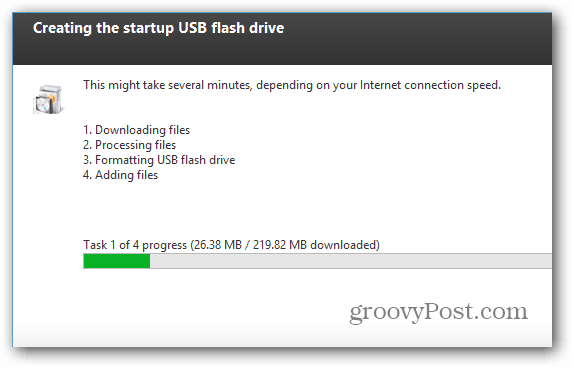Windows Defender Offline Tool
First, download the 32 or 64-bit version of the Windows Defender Offline Tool to a convenient location on your computer. If you’re not sure which version to download, check out our guide on how to tell if you’re running 32 or 64-bit Windows.
It’s a small executable file, go ahead and launch it, and you’ll get the following screen to put it on a CD, DVD, or USB flash drive. You will need a flash drive that is malware-free and has at least 250MB of space. Note that if you want to update the definitions to run the tool later, you can run the executable again. It will update the definitions provided you have an Internet connection.
Set Up Windows Defender Offline Flash Drive
For this, I am going to use a flash drive since most modern computers allow you to boot from a USB flash drive from the BIOS. Of course, you can use a CD or DVD if you have one laying around, and a lot of times a computer’s BIOS is set to boot from a CD/DVD drive first anyway.
Make sure you pick the correct flash drive you want to install it on.
Then you’ll get a message letting you know the flash drive will be formatted and Windows Defender Offline installed.
Now, wait while your drive is set up for you. The amount of time it takes to complete will vary.
Scanning with Windows Defender Offline
After it’s finished, insert the USB drive you just created on the computer you want to scan. Restart it or power it on and boot from the USB drive. Windows Defender Offline will start and begin scanning your system for malware. The interface looks just like Microsoft Security Essentials or Windows Defender in Windows 8 which includes MSE.
Comment Name * Email *
Δ Save my name and email and send me emails as new comments are made to this post.
![]()