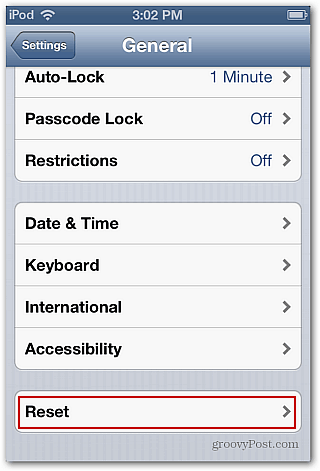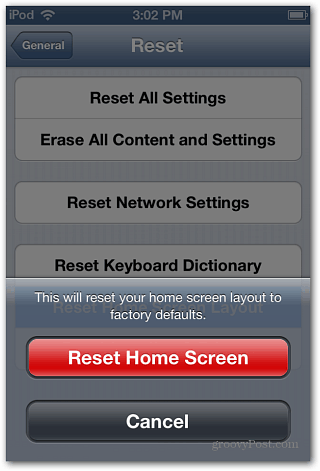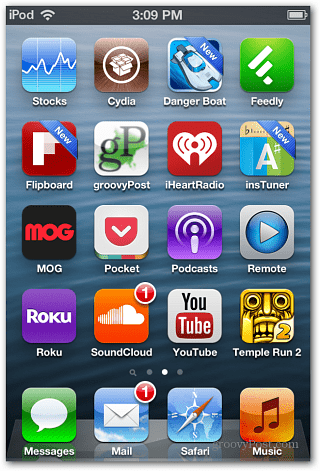While doing the TechGroove Podcast the other night, our host Josh brought up this groovy tip!
Reset Home Screen on iOS
On your iDevice running iOS 4.3 or higher, go to Settings > General scroll down to the bottom and tap Reset. On the next screen tap Reset Home Screen Layout. Verify you want to do it and tap Reset Home Screen. It just takes a moment, and your Home Screen will be reset to the factory default layout.
If you scroll over to the next screen, you’ll notice that apps which were in folders no longer are, and you can start arranging your apps and folders from scratch.
After you have everything exactly how you like it. A good idea is to back it up to your Mac or PC via iTunes. That way if everything gets jumbled up again, you can easily restore it.
Comment Name * Email *
Δ Save my name and email and send me emails as new comments are made to this post.