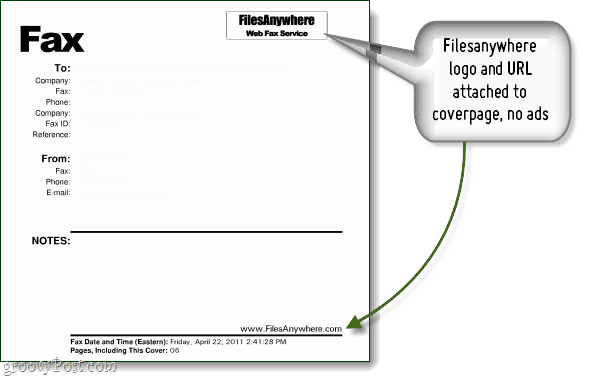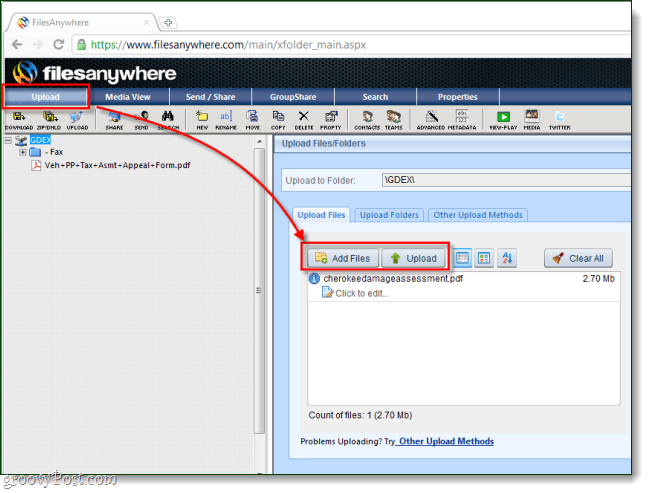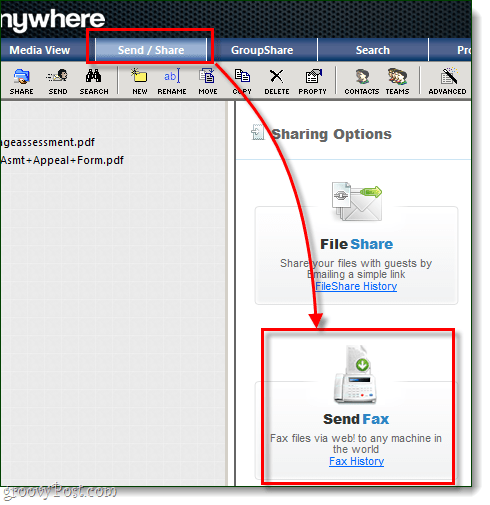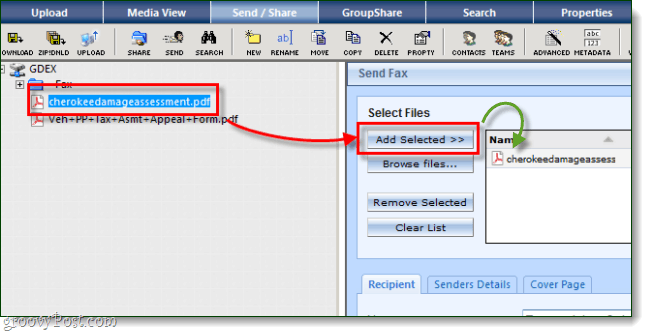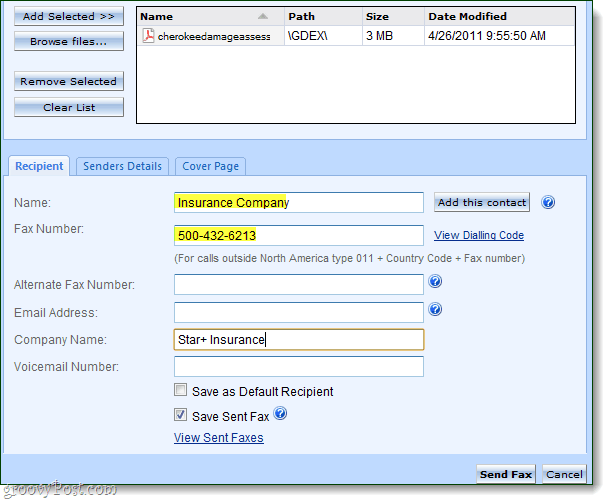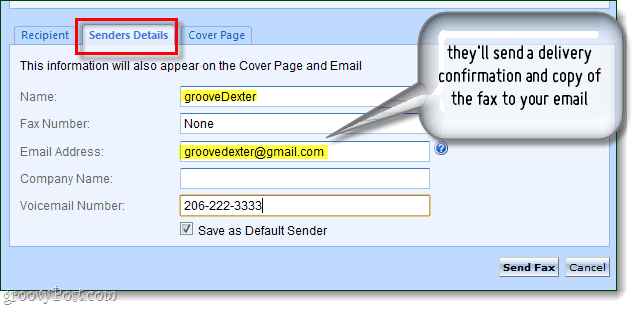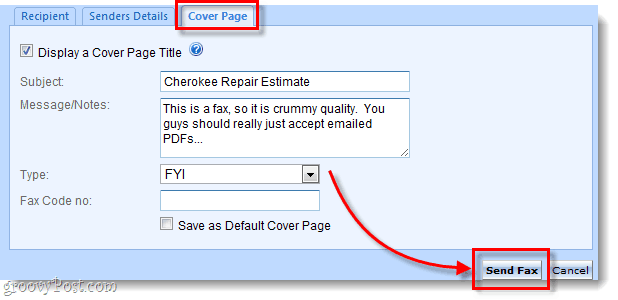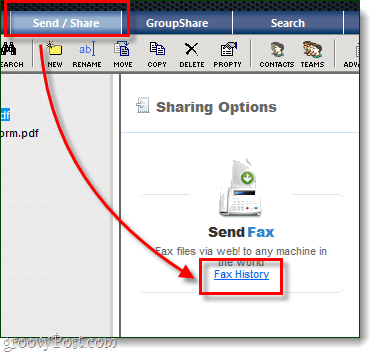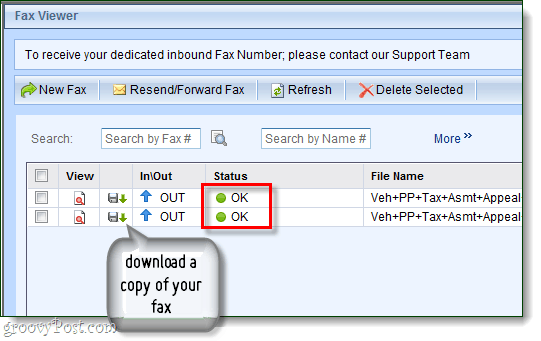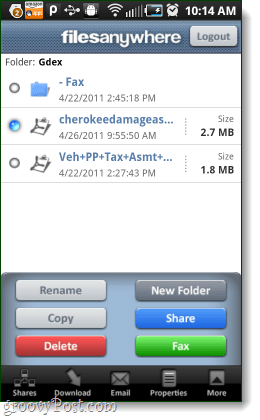Send a Fax without Fax Machine
If you don’t have a fax machine of your own, this leaves you with only a few choices: When you look at the options, none of them look that great. If only there were a free alternative that worked… Well, I found one! Filesanywhere is an internet fax service, but it is based on a software system that works like Dropbox. They give you 1GB of free online storage, and there is even an Android app that lets you access these files and fax them from your phone. If you want to sign up for an account and add more space, it is basically $1 per month per each additional gigabyte. Filesanywhere free accounts don’t have file-size or page limitations, but you are only allowed a maximum of 10 faxes per month. If you upgrade to a basic user for the price of $2.95 per month, they up the limit to 500 faxes. As far as privacy is concerned, their terms of service are reasonable, but I still wouldn’t use them to send anything too confidential.
What you need to send faxes:
A free (basic) filesanywhere accountA computer with a web browser that supports Java, or the mobile filesnaywhere app.The files that you want to fax.
Step 1
Login to filesanywhere. Click the Upload tab and then Add Files. Once you have the files selected, click the Upload button. Once the upload is finished, your files will show up in the left pane.
Step 2
Now that you have your files uploaded, Click the Send / Share tab. Under Sharing options, Click Send Fax.
Step 3
Now that the Send Fax dialog should be up. From the left-pane Select the file that you would like to fax, then in the right-pane Click the Add Selected »> button. This should make the file show up in the list on the right. Note that you can attach multiple files to single fax if you need to.
Step 4 – Recipient details
Below the box where we just added the file, enter the recipient details. Everything you enter here will show up on the cover page of the fax.
Step 5 – Your details
Next, to the recipient details, Click the Sender Details tab. Now you get to enter your information, and if you’d like a copy of the fax sent to your email, enter that as well.
Step 6 – Cover page?
You can choose whether or not you’d like to send a cover page at the top of your fax. If you do, you can add a subject and message to it. Once you’ve done this, click Send Fax.
Step 7 – Check the status of your fax
Filesanywhere will take anywhere from 3-10 minutes to send your fax. You can check the status by clicking the Send / Share tab at the top and then Selecting Fax History.
On the fax history page, your status will display as well as the names of the files you send and the recipient. You can click the small disk icon if you would like to download a copy of the fax you send to see what it looks like. If you entered an email, you will also receive an email confirmation when the fax is delivered.
Done!
Now you know how to send faxes for free online! In my opinion, the best part about filesanywhere is that it has an Android counterpart that allows you to do nearly everything the desktop-webapp can. There is also a Blackberry, iPhone, and iPad app.
It accepts multiple currencies using PayPal for payment, and is quick and easy to use! Comment Name * Email *
Δ Save my name and email and send me emails as new comments are made to this post.
![]()