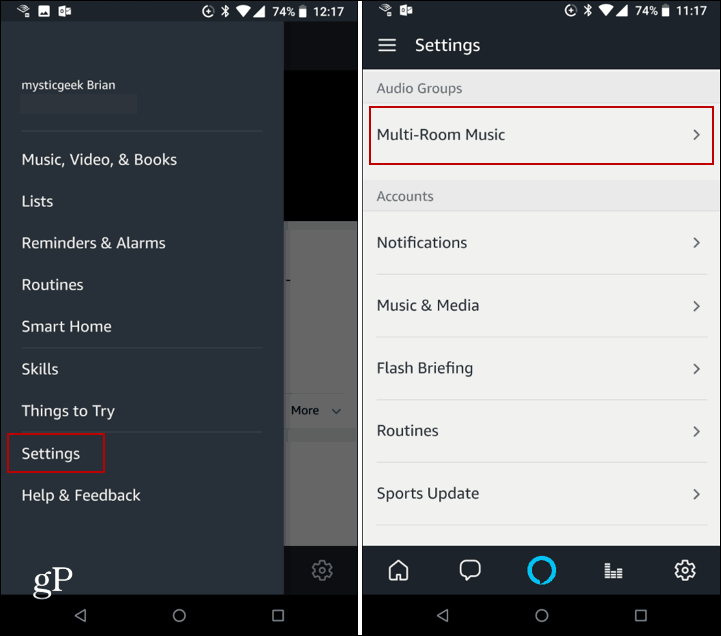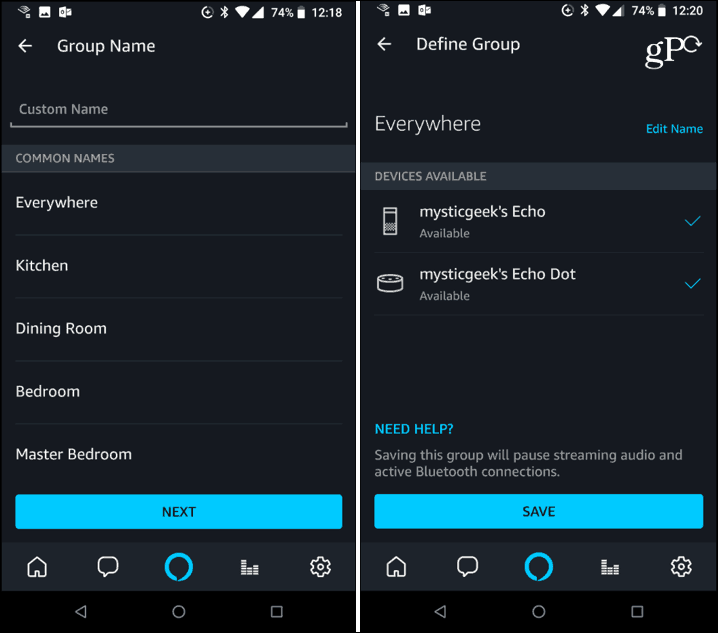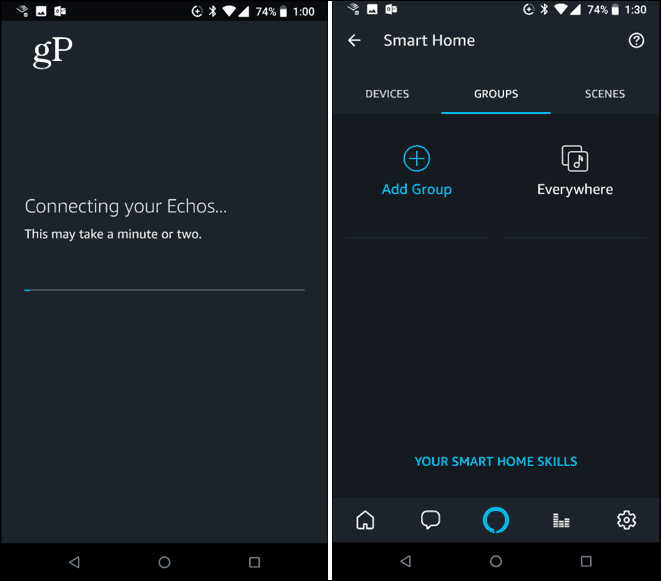Multiroom Audio Playback on Echo
To get started, open Settings in the Alexa app on your mobile device or point your browser to alexa.amazon.com. Then scroll down and select Multi-Room Music under the Audio Groups section.
Then you need to give your speaker group a name so they all stream the same audio. You can choose one of the preset names provided or type in your own custom name. Next, you need to choose the devices you want to be in the group. In my example below there are only two, but if you have several Echo devices, keep in mind that each Echo can only be part of one group.
After naming the group and tapping Save, you’ll see the speakers are being connected, and when done you will find your group in the Smart Home section of the app Settings.
In the end, despite some limitations, this is a great feature and can be considered a sort of “poor man’s Sonos system”. An Echo Dot is just $39.99 and the company usually reduces that price several times throughout the year. It’s an affordable way to get the same audio in different rooms while you mill about your house. You’re not going to have the audio quality of a Sonos System, but do you really need it? Do you have more than one Echo that you put in a group for multiroom audio listening? Leave us a comment below and let us know how you have things set up. Comment Name * Email *
Δ Save my name and email and send me emails as new comments are made to this post.
![]()