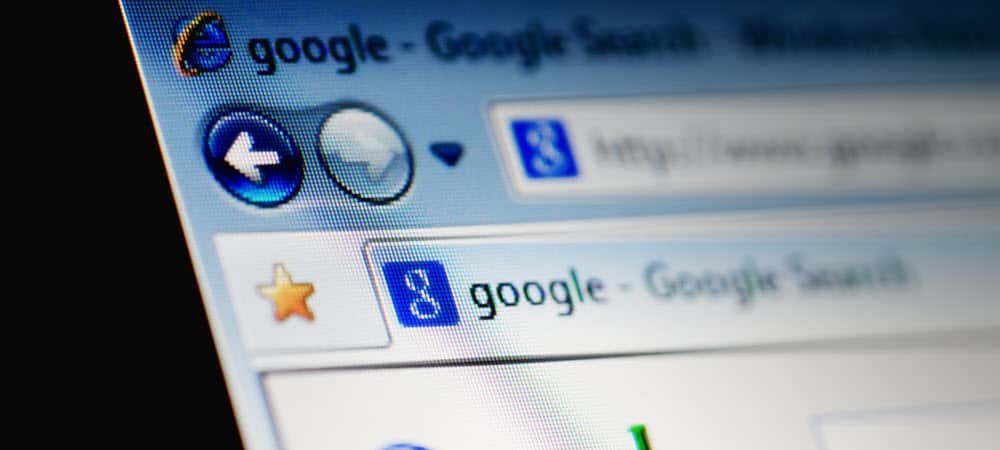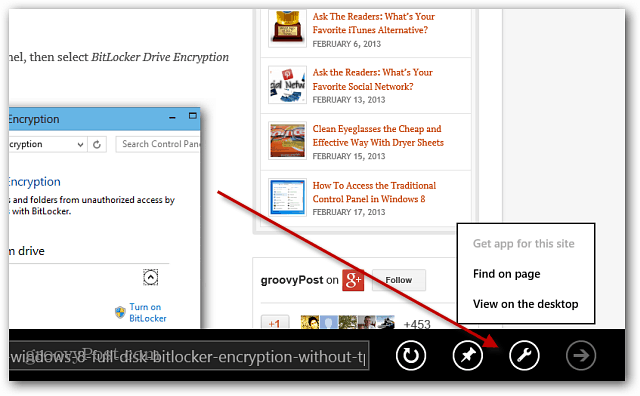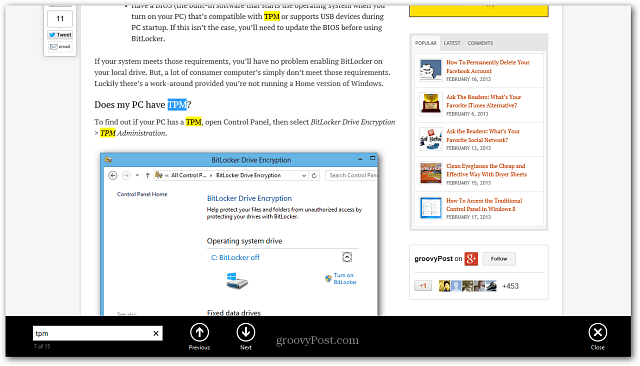On a Microsoft Surface, you’ll probably be using Internet Explorer 10 quite a bit – especially the Surface RT. While doing research online, it’s helpful to be able to search for a specific word or phrase on a webpage. Just like on an iPad using Safari, it’s easy to do on a Surface too. In the modern style of IE 10, simply tap the wrench icon on the toolbar, then tap Find on Page.
Type in what you’re looking for with the onscreen or Touch Cover keyboard, and the results will be highlighted on the page. Then you can move between the next and previous match on the page.
Internet Explorer 10 on the desktop works just like on a regular computer. With the onscreen or physical keyboard, just hit the key combo Ctrl + F and type in the word or phrase you’re looking for.
Comment Name * Email *
Δ Save my name and email and send me emails as new comments are made to this post.
![]()