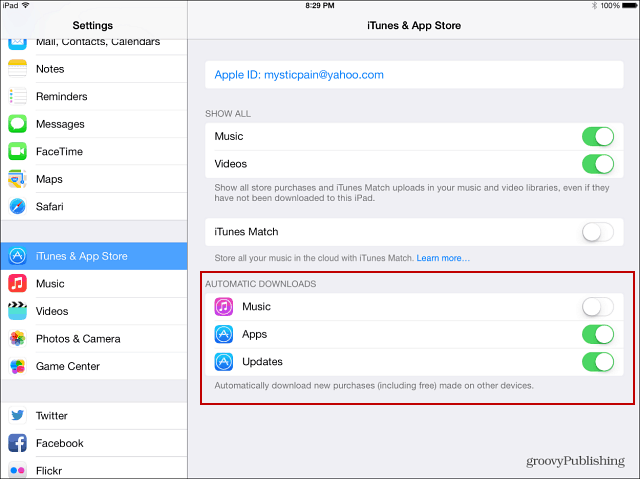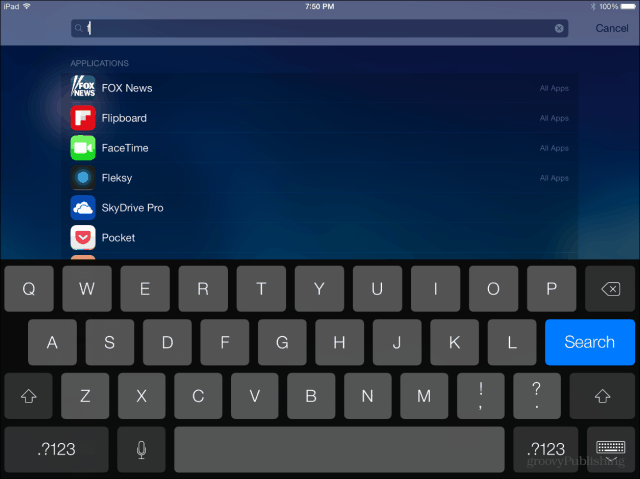Automatically Update Apps
This is one that any user of IOS will be happy about. Your apps update in the background – a luxury Android users have had for some time already. You might want to control if this happens or not. Go to Settings > iTunes & App Store. Under Automatic Downloads you can turn the feature on or off.
Update App Content in the Background
If you frequently use a particular app, you might want it to update themselves in the background. Go to Settings > General > Background App Refresh and select the one you want to refresh.
Keep in mind that this can hit your battery juice hard, so I recommend just turning on the apps you use most to be updated. Then turn the rest of them off.
Turn Off Control Center when Using Apps
While the new Control Center in iOS 7 is a better experience, you probably don’t want it popping up while you’re playing a game or using certain apps. Check out our article on how to disable Control Center when using apps.
Put All Apps in One Folder
If you like to keep things neat on your phone or tablet, iOS 7 now allows you to put an unlimited amount of apps in one folder. Previously there were restrictions on the amount you could put in a folder. Now you can keep your home screen clean, put all of your apps in just one folder – or a couple of folders — and use Spotlight search to pull them up.
By the way, you might be wondering where Spotlight is. Just drag your finger down on the home screen, and it will come up.
Do you have any favorite tips you use for apps in iOS 7? Leave a comment below and tell us about it! Comment Name * Email *
Δ Save my name and email and send me emails as new comments are made to this post.