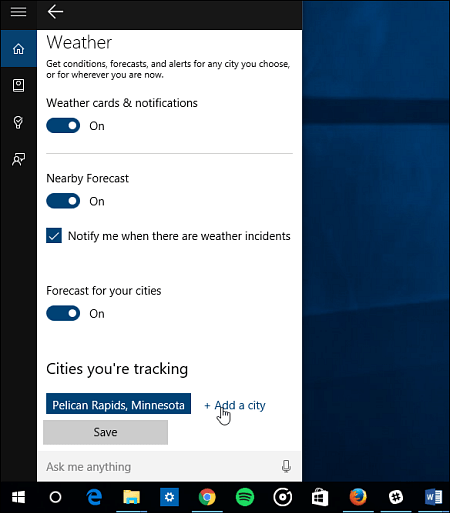Once you set up Cortana, it will show you the current weather conditions for your region. If you travel a lot, it’s helpful to know the weather conditions of other cities. Here’s how to add one or more.
Add Cities to Cortana Weather
Launch Cortana and select the ellipsis (three dots) for more options and then select Edit in Notebook.
Now scroll down to Cities you’re tracking and then click Add a city. Also, note on the screenshot below, it’s handy to have Nearby Forecast turned on to get an idea of what the weather is like in the region. You can also check to have Cortana notify you of severe weather.
Type in the city you want Cortana to track the weather conditions. Here I’m selecting San Francisco, CA.
That’s all there is to it! You can add multiple locations, too. Just go back and keep adding the cities you want. For example, in the shot below I have it set to track weather for Minnesota, San Francisco, and Toronto Canada.
Cortana isn’t perfect yet but handles basic tasks well, and gets improvements with every update. One thing I’m anxiously waiting for is the ability to reorder the cards — especially is you have a lot enabled. For more on how to use Cortana, check out our growing list of articles. And, for even more talk about Cortana, and all things Windows 10, join up with our free Windows 10 Forums. Comment Name * Email *
Δ Save my name and email and send me emails as new comments are made to this post.