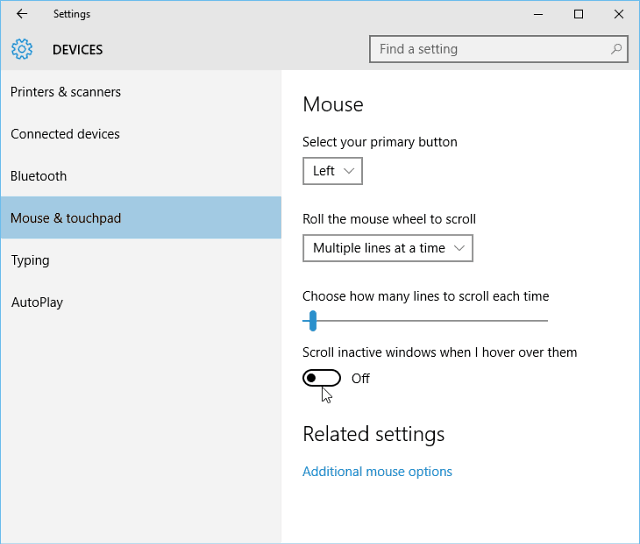In Windows 7 and 8.1 you needed to use a third-party utility like KatMouse to get the same behavior. If you’re using a laptop and your mouse is positioned over an inactive window, you can unintentionally scroll to a place you don’t want to be. So in that scenario, you might want to turn it off. Personally, I really like it to be turned on. Although I’m still in the habit of clicking a windows first, then scrolling — still trying to get over that. I use a mouse with my laptops virtually all the time, so I don’t have the problem. But if you do, it’s easy to turn off.
Turn Off Background Scrolling in Windows 10
It’s activated by default, and to turn it off, go to Settings > Devices > Mouse & touchpad. Then turn off Scroll inactive windows when I hover over them. If you want to enable the scrolling again, just go back in and toggle the switch back on.
That’s all there is to it! What is your take on the Background scrolling feature for inactive windows in Windows 10? Leave a comment below and let us know. Comment Name * Email *
Δ Save my name and email and send me emails as new comments are made to this post.