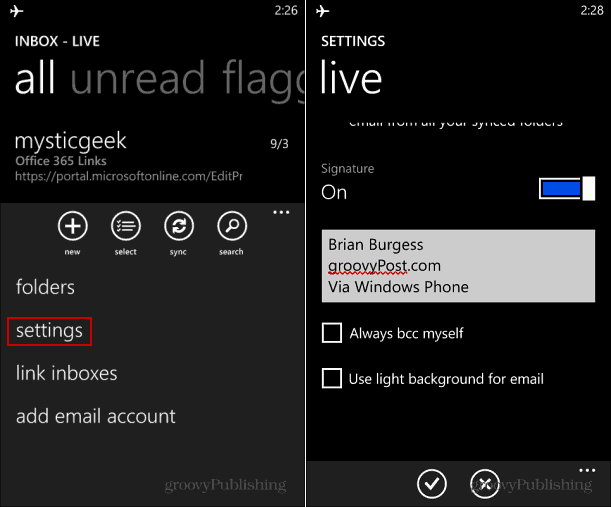The default email signature is Sent from my Windows Phone.
Custom Windows Phone Email Signature
Open your email account to the inbox view and tap the options button, and tap Settings. Then scroll down and flip the Signature switch on and type in the signature you want to use. Tap the checkmark icon to save.
That’s all there is to it! Here’s a look at the and new signature.
Note: You’ll need to change the signature for each email account you have set up on your Windows phone. It allows you to add multiple email accounts via POP, IMAP, and EAS. You can also easily add your social accounts like LinkedIn, Twitter, and Facebook.
If you want to change the email signature on a different mobile platform, check out these articles:
Change the Default Email Signature on Apple iOSUse Different Email Signatures for Each Account on iOSRemove ‘Sent from BlackBerry’ from EmailsCreate an Email Signature in Outlook.comChange the Default Email Signature on Windows RT Mail App
Comment Name * Email *
Δ Save my name and email and send me emails as new comments are made to this post.
![]()